Are you looking for a way to use multiple proxies in a single browser? In today’s guide, we’ll outline several ways you can do that, which will help you keep your project running as smoothly as possible.
Living in a digital era means we rely on certain services that help us in daily tasks, regardless of whether we’re talking about business- or personal-related ones. Many services are available at our fingertips, and the ones commonly used are proxies.
A proxy has many use cases, from changing your IP address for anonymity to accessing geo-restricted content. Somewhere in between are all the business-related projects we’ll discuss today.
In most situations, people need one proxy at a time, which doesn’t need any tricks or additional tools. With that said, there are situations where you may need to use multiple proxies. Changing from one proxy to another or using multiple browsers can be troublesome, so what’s the solution?
The solution to this problem is to use multiple proxies in one browser, which is what we’ll be covering in this guide. You can achieve this in multiple ways, so let’s dive into each one.
Ghost Browser
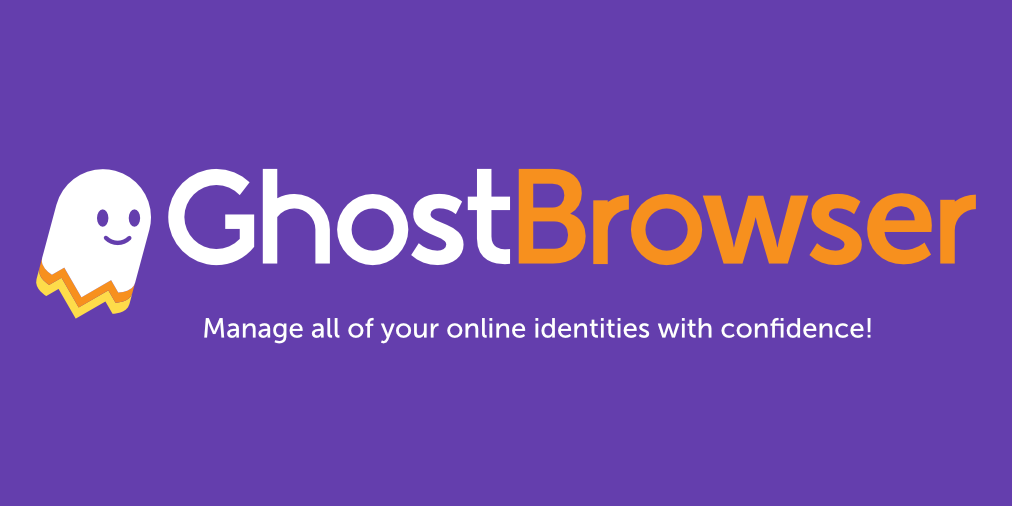
In the world of proxies, there are several browsers that are favorites for people who rely on them, and Ghost Browser is one of them. It’s a Chromium-based browser, but it has been tweaked to allow professionals to utilize it and its ability to manage proxies. This is a popular option for people who need to use it for multiple identities.
One thing that some people don’t like about Ghost Browser is that it’s not entirely free like most brewers you’ll find online. There is a free package which is limited, making it suitable only for individuals or maybe smaller businesses. For larger projects, you’ll need to pay.
So, how does Ghost Browser help you use multiple proxies? The browser itself won’t help you with that in any way, but there is a little extension that can help. Several years ago, the team behind the Ghost Browser created an extension called GPC. It stands for Ghost Protocol Control and is a tool designed for the application we’re discussing today.
The GPC extension works by setting rules for the proxies. This means that you’ll set up the rules on the browser, and you’ll have another layer of customization. As a result, you can set a unique proxy for any workspace, identity, or tab.
Like most tools that offer some kind of proxy management, with GPC, the process starts with importing the proxies. You’ll need to use a CSV file where you’ll also need to have the username and password if you’re using that type of authentication.
Once the import is completed, you can start setting up the rules depending on your needs. Since we’re talking about a flexible option, you can assign a specific proxy to a workspace, identity, or tab. Whenever you need to get back to it, the browser will work with the extension and will load the proxy you specified or go with a random one.
Insomniac
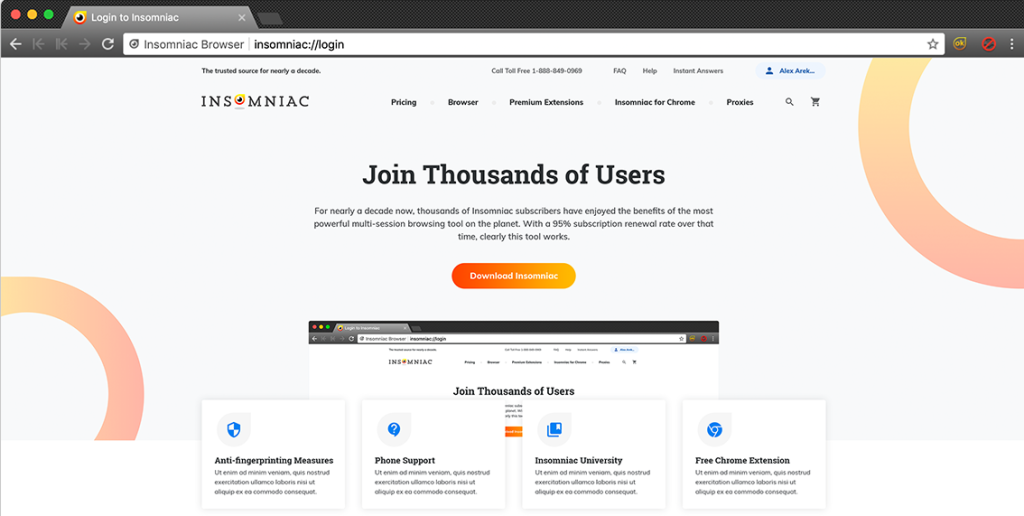
The second dedicated option for using multiple proxies in one browser is a little thing called Insomniac. Similar to the previous option, we’re talking about a dedicated browser with multiple tools and add-ons designed to manage proxies.
Getting all the bells and whistles doesn’t come for free, meaning that you will need to pay to use this one like Ghost Browser. The biggest complaint about this option is the fact that there isn’t a free option, regardless of how limiting it is.
With that aside, let’s mention the important aspect of this browser, which is the ability to run multiple proxies in separate tabs. There is a built-in feature called Proxy Per Tab, and it does precisely what the name says. You can set up a different proxy for each tab, allowing you to customize the settings based on your needs.
Unlike the previous browser, this feature is part of the browser, so you won’t have to worry about installing additional things. The first thing you’ll need to do is import your proxies to Insomniac. Once that’s done, you can head over to the extension and start setting up the rules about which proxy to use on a new tab.
You have multiple options here, like using a random proxy or not using one at all. Also, you can rotate them in a specific order or make modifications on the go. It means you can choose to get a new proxy on a tab that’s already open in situations where the proxy isn’t performing as intended.
Firefox and Chrome
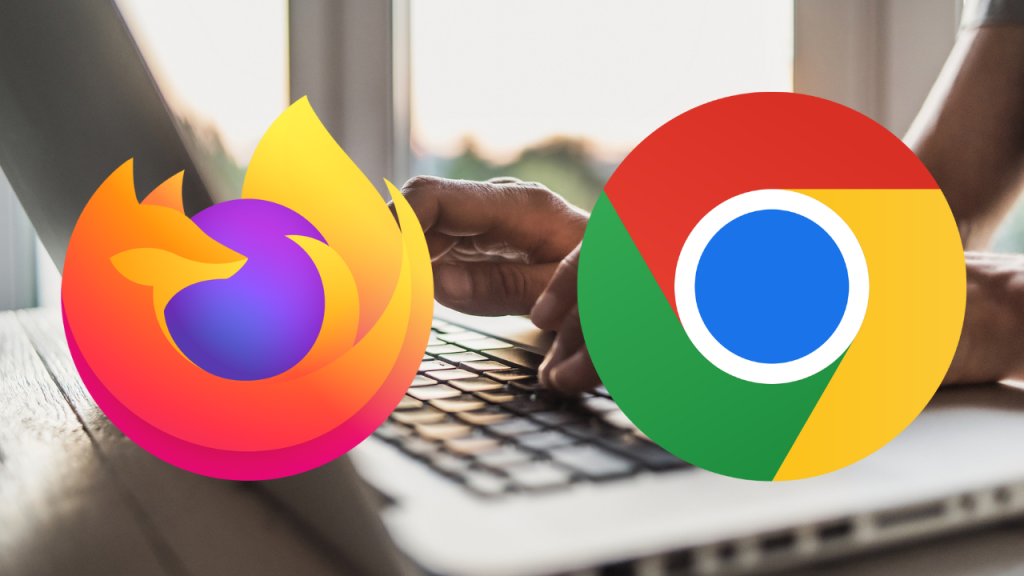
Ghost Browser is one of those tools used for special applications. What if you need to change proxies on your everyday favorite browser? Unfortunately, there isn’t a magic way to achieve that with a click of a button.
Whenever we talk about these “commercial” types of browsers, it’s important to note that the way in which you can achieve this is sort of a workaround. To be specific, we’re talking about a feature called profiles, which is available for both browsers. This allows you to set up different rules for each profile, and among those rules is the ability to use different proxies for each one.
Creating a new profile for both browsers is slightly different, but the result is identical. Once you have the different profiles set, you can start setting the proxies for each one. You can change the profile and start working with the new proxy whenever you need to.
As good as this sounds, it’s not a perfect option. Unlike the previous options, going for different profiles on these two brewers means you won’t be running things on the same browser. There are tricks to make a separate icon for each profile, but at the end of the day, you’ll be running multiple instances of the browser, each with a unique proxy.
With Ghost Browser, you can run multiple proxies on each tab, while here, you’ll be working with multiple windows. It’s doable but far from the most elegant solution.
Extensions/Add-ons
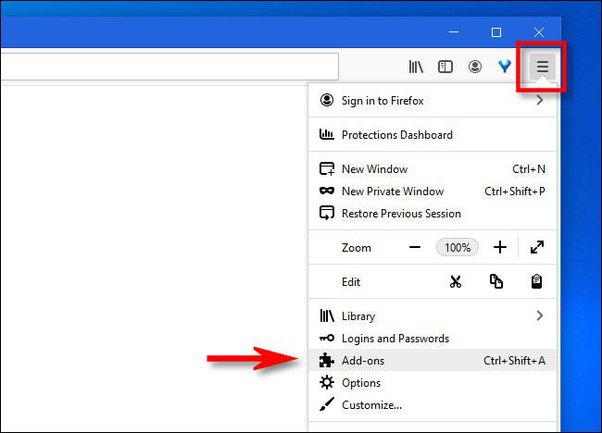
Both of the browsers we mentioned have extensions/add-ons (depending on which browser we’re talking about) aimed at adding additional functionality. In this regard, we haven’t found a proxy manager or tool enabling you to use multiple proxies in one browser, at least not in a way that we feel is good enough to be mentioned.
The most you’d be able to get out of this situation is to use an extension or add-on just to manage the proxies. You can set up different profiles for the browser of your choice and manage the proxies through the extension. It should save you some time if you need to change multiple proxies and want to do that as quickly as possible without fiddling with the settings.
Conclusion
For the most part, people who use proxies often rely on a single IP address for anything browser-related. Sure, you’d need more in some instances, but using multiple proxies in a single browser isn’t a common sight. Regardless of that, there are people who need that, which is where today’s article comes into play.
There isn’t a straightforward way to do this, which is why people are confused about the process. Essentially, you have two options: migrate to a dedicated browser or continue using your favorite one.
Both options are doable and will work well, so it depends on your preferences about how you want to play it out. The Ghost Browser option isn’t free, but it’s better in terms of getting the job done without a lot of fuss. Going for the second option means that there is some work involved, so you’ll need a bit of time to make it work.
FAQ
Q. Do browsers come with proxies?
Out of the box, most browsers won’t be using proxies unless you’re going for a dedicated option designed for that. The command options like Firefox or Chrome won’t have proxies built in, and whenever you visit a website, you’ll be using your own IP address. This means that you should consider getting proxies from a reputable provider. You can use free ones, but we often recommend avoiding them as they are unsafe and will offer poor performance.
Q. What kind of proxies can I use on a browser?
The type of proxies depends on you and the project. With some applications, you may be fine going for datacenter proxies, while for others, you’ll need to go for residential ones. Regardless of which ones you choose, there are no limitations to using them on a browser. They are designed to work with proxies from any browser, so you shouldn’t have any issues.
