Do you need to use a proxy on your favorite streaming service but don’t know how to set it up? In today’s guide, we’ll explain how to configure a proxy on Spotify to add an extra layer of anonymity or bypass a geo-restriction.
Long before any of today’s popular services were born, we had to do things differently. Take listening to music, for example. There were times when we listened to music on cassette tapes or CDs, which was a popular option because the internet wasn’t as widespread as it is today. As the digital wave began to hit, so did the accompanying services.
On the topic of music, streaming services have been around for much longer than most people think. The trend started in the early 2000s with the introduction of Napster as the world’s first music streaming service. The service that we’ll talk about today came to life several years later. Spotify was founded in 2006, and it has been one of the best options on the market to this day.
Unlike most of our guides for various services, we won’t be diving into what Spotify is because there isn’t a person on this planet who doesn’t know that. Instead, let’s talk about why you need proxies on Spotify.
Over the years, Spotify became available in many countries, so most people don’t think about something like this. With that said, there are still some countries globally where Spotify isn’t available. Bypassing this geo-restriction is best achieved when using proxies.
Another reason why some may want to use a proxy on Spotify is anonymity. ISPs usually track a user’s activity, and if you don’t want to leave a trace of your activity, you may want to use a proxy.
With the individual use cases aside, some people use bots on Spotify for various reasons. Running multiple instances from the same IP address may result in a ban, which is where proxies come into play.
As you can see, there are multiple reasons to use a proxy on Spotify, so let’s talk about how to configure one. The app is available for multiple platforms, so we’ll cover each one separately.
How to Configure a Proxy on Spotify for Desktop?
When it comes to configuring proxy settings on the desktop app, you have two options. The first is before you log in, while the second is after you’re logged in. Let’s start with the first one.
Once you have Spotify installed and launched, you’ll see the prompt where you need to log in with your credentials. Below is a button that says “Settings,” and you need to click on it. The only settings available to you in this section are those you need related to proxies.
First, you’ll need to choose the type of proxy you plan on using, meaning that Spotify supports multiple proxy protocols, including HTTP, SOCKS4, and SOCKS5. Once you have the proxy type selected, you’ll need to enter the information. If the proxy you use has the username and password authentication, you’ll also need to enter that.
Alternatively, depending on your need, you can select auto-detection or no proxy options. When you’re done with the settings, click “Restart App” for Spotify to apply the new settings.
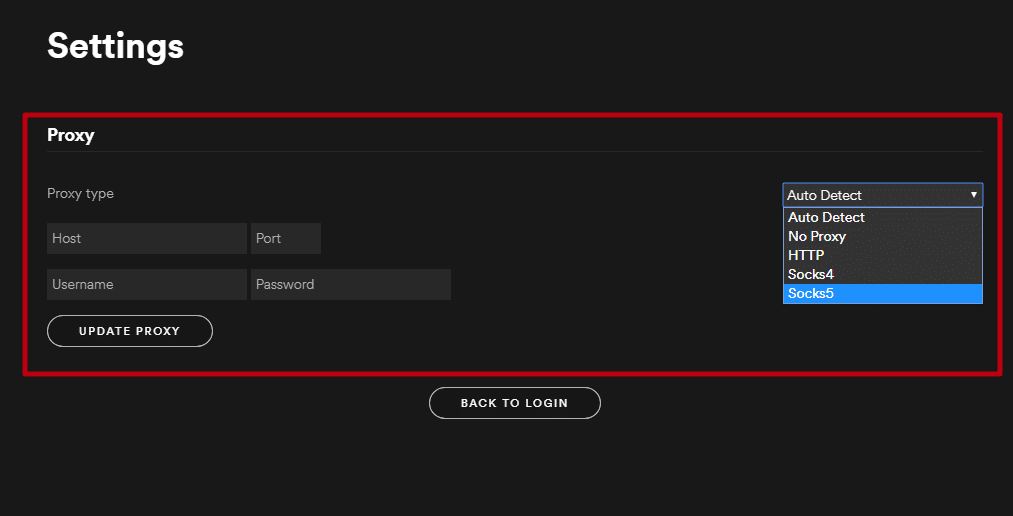
The steps are slightly different if you’re already logged in to the desktop app. From the home section of the Spotify app, click on your username in the top right corner and head over to “Settings.” Scroll all the way down to the section where it says, “Proxy settings.”
From here, you have the same options as before. Choose the type of proxy you plan to use and enter the proxy information, including the login credentials if you use them. The final step is to click on “Restart App” to utilize the proxies you’ve set up.
How to Configure a Proxy on Spotify for Mobile?
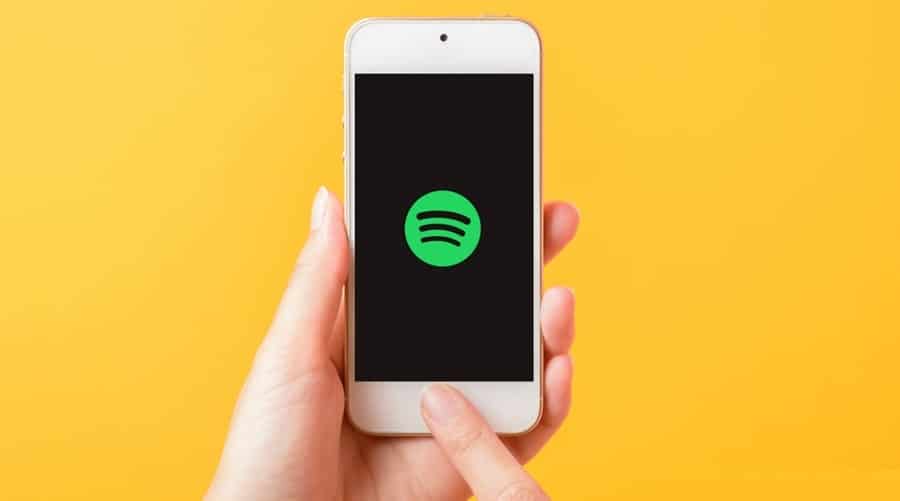
People who use Spotify on mobile, whether Android or iOS, will be disappointed to find out that the app doesn’t offer the option to configure a proxy. Even though this is a setback, it’s not a total disaster. While you won’t be able to configure a proxy on the app, you can set it on your phone and get the same result. Setting a proxy on your smartphone means that all apps on it will use it, which may be inconvenient, but it’s the only way.
With that, you may find some proxy managers where you can set which app uses a proxy and which one doesn’t. We haven’t tested something like this, so let us know how and if they work.
How to Configure a Proxy on Spotify for the Web?
Using the Spotify app is convenient, but there are people who aren’t fans of it, so they go the old-school way of using the web app. Going for this option doesn’t necessarily mean you won’t need proxies. You can, but not in the traditional way.
When you’re using Spotify on your browser, the only way to use proxies on it is to configure the proxy on the browser. Each browser is different, so the steps will vary a bit, but the end result will remain the same. Alternatively, you can modify the system settings and configure a proxy on your computer and still access Spotify through a proxy.
Conclusion
Like most apps in today’s world, Spotify is one where some people may want to use proxies. Whether we’re talking about improving your anonymity or bypassing geo-restrictions, proxies are a good way to get what you want.
The best part about Spotify is that setting up the proxies is pretty easy, at least for the desktop app. People who use mobile or Web apps will need to rely on alternatives, and the best one for them is to set a proxy on their device or browser.
FAQ
Q. How many Spotify proxies will I need?
The number of Spotify proxies depends on your use case scenario. If you’re using them for individual use and all you want is to hide your activity from your ISP or access Spotify if it’s unavailable in your country, technically, you only need one proxy. You can set that one and be happy for as long as you’re paying for the subscription.
On the other hand, we mentioned a use-case scenario with bots, which is where things are a bit different. In this case, you should look at the same number of proxies as the number of bots you plan on using.
In both cases, it’s a good idea to have some proxies for spare. In terms of the individual use case, you may want to get one more, but for the bots, you should have more in case one of the existing proxies fails to perform well.
Q. What are the best proxies for Spotify?
We always mention the use case scenario when we talk about the type of proxies you should get. In this case, we’re talking about Spotify, meaning that there are multiple options. If you need proxies for bots, then we’d recommend going for ones that are less likely to get detected, like residential or mobile IP addresses. You could go with datacenter ones, but there’s no guarantee they won’t get detected.
Choosing the type of proxies for individual use is a bit more flexible. You can choose any kind of proxy for Spotify, and the service will work with no issues. In this regard, we’d recommend going for proxies that offer better performance, meaning higher speeds and lower latency. This will ensure that you’re getting to use the service to the fullest without any speed or buffering issues.
Q. Will free proxies work with Spotify?
Spotify doesn’t restrict its users from using proxies, meaning you can use any kind of proxy you have, including free ones. As tempting as that sounds, we’re here to try and convince you not to do that. We mentioned that people use Spotify proxies for anonymity or geo-restrictions, which is something that the free proxies won’t be able to deliver.
For starters, the performance is often very poor, to the point where they won’t even work. On the other hand, we have anonymity. Free proxies are some of the easiest to detect, meaning that it won’t be long before someone knows you’re trying to hide behind a proxy. In addition to that, as benign as it may seem, passing data through a free proxy is considered a risk in terms of privacy.
