Do you want to improve your security or get access to a certain IM that’s restricted in your area? You’re in luck. In today’s guide, we’ll explain how to set up a proxy on Telegram and get unrestricted access without sacrificing your anonymity.
Instant messaging has been blooming for the past decade or so. Being able to send a message and get an instant response makes these services so popular. It’s like SMS in the olden days, but these are much more flexible. Sure, there were times when we only used them for text, but today, the possibilities are endless.
Among the plethora of IM services currently available, today we’ll be talking about Telegram. Specifically, we’ll be talking about the ability to add a proxy, but first, let’s talk about why you’d want to use a proxy for this service.
There are two reasons for that. The first one is the more common, and it’s the main reason proxies are popular, and that’s security and anonymity. Being able to send your data through a proxy means that the chances of someone getting their hands on it are almost non-existent. In addition to that, your own IP address will remain protected only for you to know it.
Telegram is available for mobile devices and desktops, so we’ll go over each one individually. Before you start tinkering with the proxy settings, you’ll need to have Telegram fully working, meaning that you’ll need to be verified with your phone number. With that out of the way, let’s look at how to set up the proxy.
How to Set Up a Proxy on Telegram for Desktop?
The desktop version of Telegram comes in several flavors for each platform, meaning that you can install it on Windows, macOS, or Linux. Since the user interface is the same for each one, there won’t be any difference between the steps.
Open up the desktop app and click on the 3 lines at the top left corner of the window. A small navigation panel will open, and you’ll need to navigate to “Settings.” From here, click on “Advanced,” and you’ll be transferred to another menu. The first option is “Connection Type,” where we’ll set up the proxy.
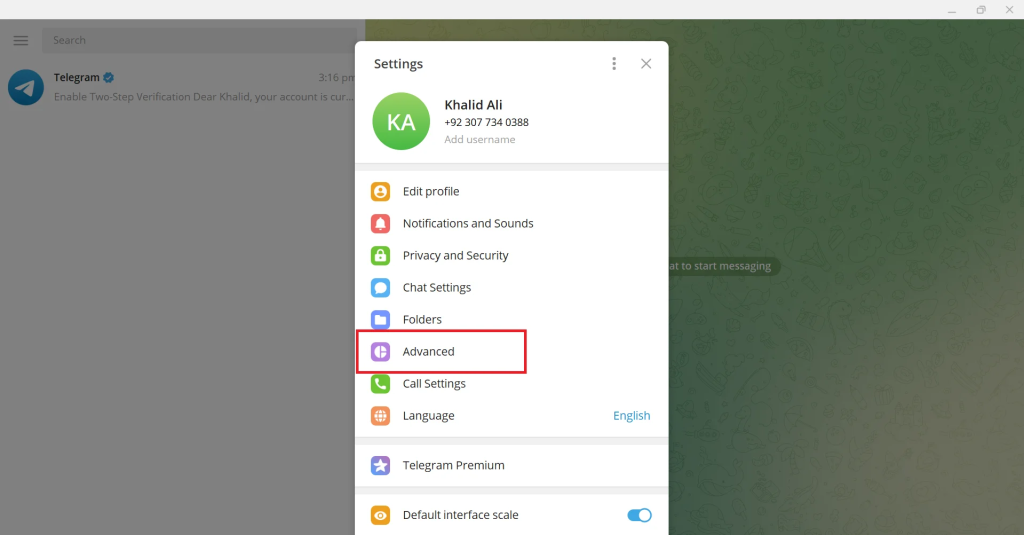
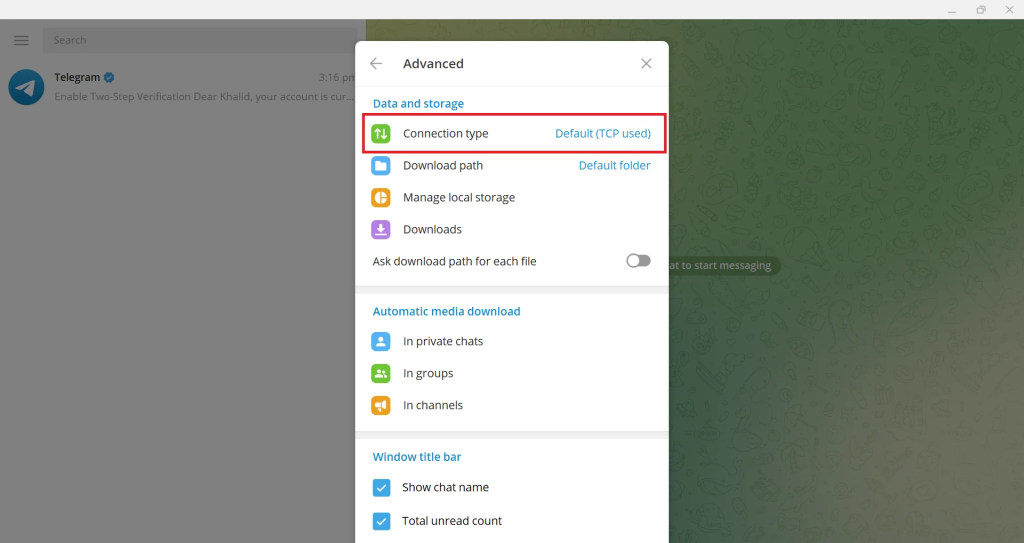
By default, Telegram is set to use the system proxy settings, which is what we’ll be changing. To start setting things up, you’ll need to select “Use Custom Proxy.” The first thing you’ll choose is the type of proxy you plan to use. Telegram supports SOCKS5, HTTP, and MTPROTO, so there is flexibility.
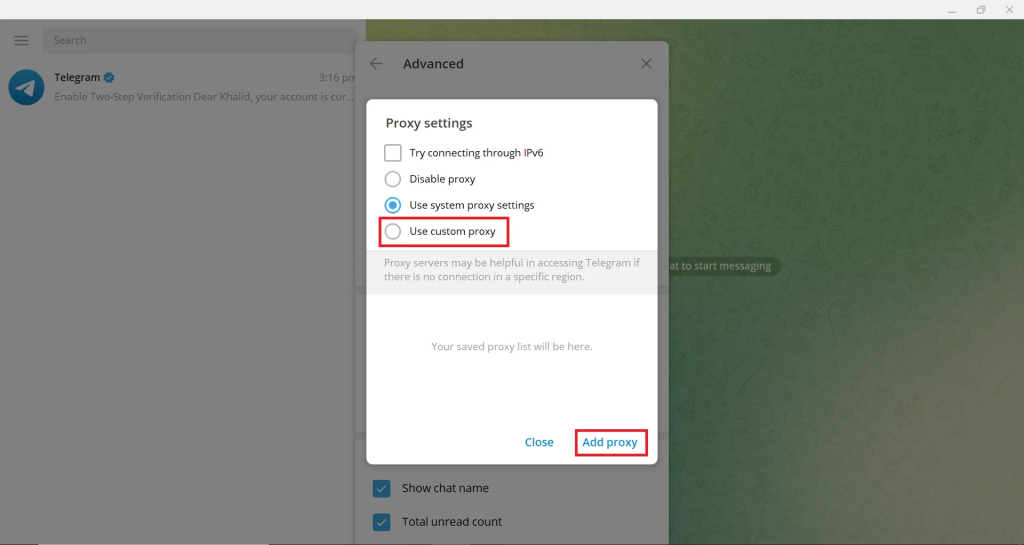
Depending on the type, you’ll need different information to input. For all 3, you’ll need to have the host and port information, but there is a slight variance in terms of the credentials. Once you have everything filled out, click on “Save,” and you’re good to go. Telegram may take a minute to connect, but once it does, you’ll be behind a proxy.
How to Set Up a Proxy on Telegram for Android?
If you’re an Android user, the interface is similar to what you’ll see on the desktop, so the processes have some similarities. You’ll need to tap the 3 lines in the top left corner and head over the “Settings.”
Within the settings menu, you’ll need to tap on “Data and Storage,” from where you’ll need to navigate to “Proxy Settings.” If you haven’t used proxies for Telegram in the past, the list should be empty, and you’ll need to tap on “Add Proxy.”
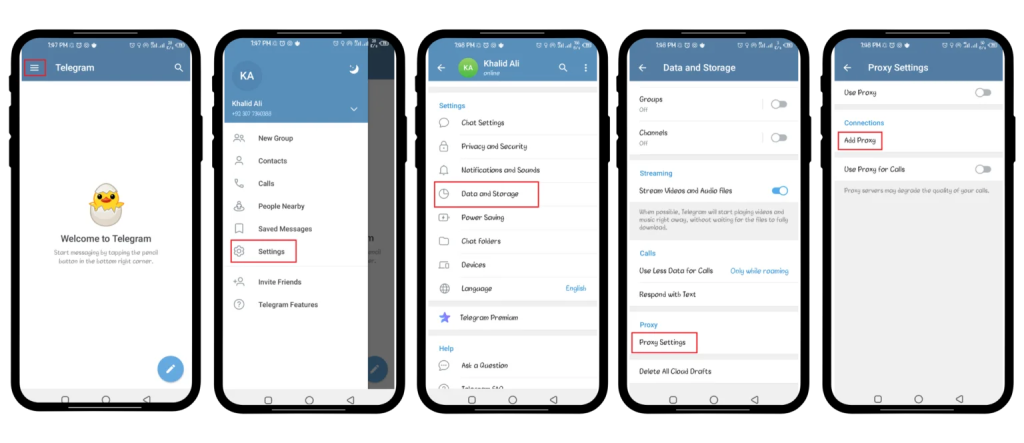
Unlike the desktop version, your options here are limited to SOCKS5 and MTPROTO. As for the rest, it’s the same. You’ll need to enter the proxy details, such as host, port, and credentials (if you’re using that kind of authentication), and you’ll be good to go. To ensure that the proxy works in all conditions, you should have the “Use proxy for calls” enabled.
How to Set Up a Proxy on Telegram for iOS?
For the most part, the process of setting up a proxy on iOS is identical to the one from Android. With that said, there is a difference in the layout, so the process of getting there is a bit different.
You’ll need to tap on “Settings” in the bottom right corner, which will take you to a menu similar to the Android app. From there, you’ll need to go to “Data and Storage” and head over to “Proxy Settings.”
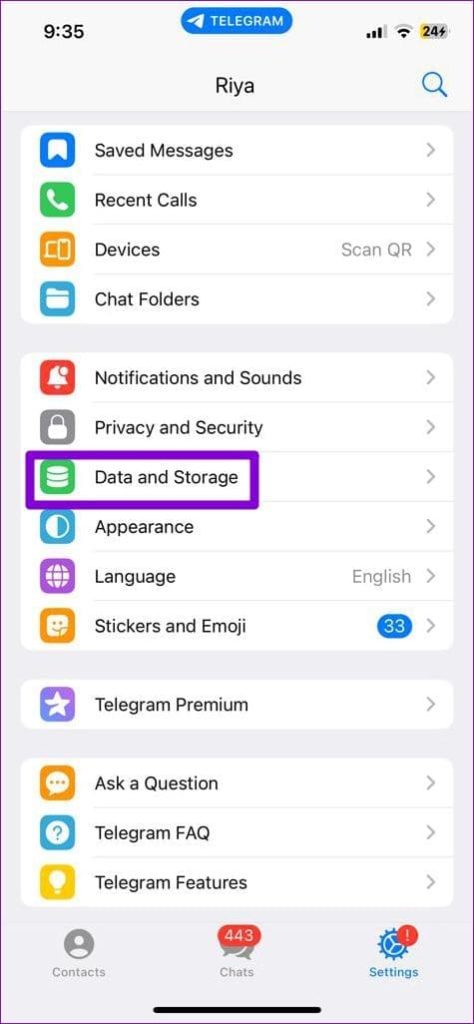
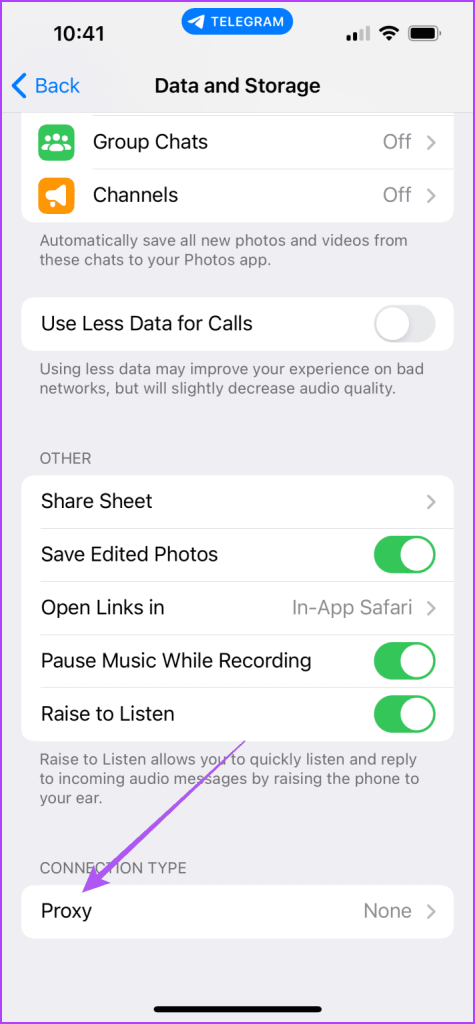
Once you’re in this section, you’ll need to tap on “Add Proxy” and start setting things up. Like on Android, you can use SOCKS5 or MTPROTO proxies. When you add all the information, you’ll need to tap on “Done” and enable the proxy.
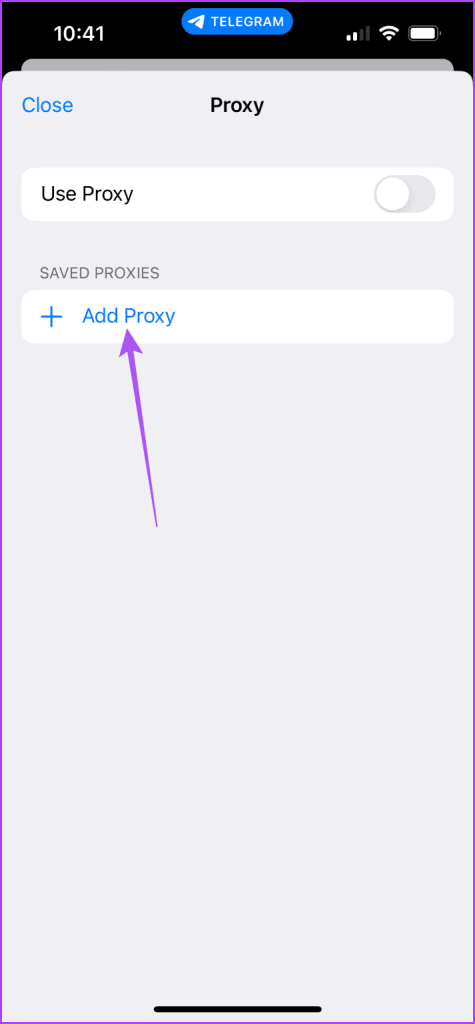
How to Set Up a Proxy on Telegram for Web?
Even though Telegram exists as an app for mobile or PC, there’s also a web version of it, and as weird as it seems, some people use that option. Regardless of that, they may need to use proxies even on the web, so let’s explain how it works.
When it comes to setting up proxies on Telegram for the web, you won’t be looking at the service’s settings. Instead, for this occasion, you’ll need to set up a proxy through the settings on the browser. Each one is different, so you’ll need to double-check how the process goes for your favorite browser. You can check here to learn the details.
Conclusion
Proxies have a lot of use cases, many of which are somehow related to some services we use daily. Regarding Telegram, the two main reasons are geo-restriction and safety, which is why some people want to use proxies. To help them, we’ve made a guide on how to set things up.
Setting up a proxy is a pretty straightforward process, regardless of which platform you’re using. There are some limitations with the mobile over the desktop variant, but at the end of the day, it’s important to know that you can if you want to.
FAQ
Q. Are Telegram proxies legal?
There are two aspects to discuss here. The first one is the legality of the proxies, which are legal in many countries. Some providers and countries prohibit them, but there aren’t too many of those around. To be safe, double-check before making a purchase. The second aspect to discuss is Telegram. Unlike some services, this one doesn’t condone the use of proxies. As you can see, there is a special setting for this, so you won’t have any issues with that.
Q. Should I use a proxy for Telegram if I already have one on my computer?
If you already have a proxy on your computer or home network, then choosing a proxy on Telegram is up to you. Your home IP address is already masked by the proxy you’re using, so your anonymity won’t be compromised. With that said, if you want to add an additional layer, you can use a Telegram proxy. The most important thing to note is that you’re using two proxies, so the performance won’t be top-notch.
Q. What kind of proxies can I use for Telegram?
People who have used proxies know that there are multiple types. As far as Telegram is concerned, you won’t have any limitations. You can use datacenter, residential, or mobile proxies, and the service will work just fine. It depends on the type of protection you want to have or the proxies you’ve already purchased.
Q. Can I use free proxies for Telegram?
Whenever we talk about proxies, we often mention that using the free ones isn’t a good idea. Not knowing who controls the node on the other end is problematic, so your data may not be as safe as it should be. This is the main reason why we’d recommend getting proxies from a reputable provider. Even the cheapest datacenter proxies are better than any free ones you’ll find online, so we recommend going for that option.
