Do you need to run an app through a proxy without affecting your entire computer? In today’s guide, we’ll explain how to use FreeCap and set it up so that it will run a single app through a proxy, allowing your computer to be connected to the internet without a proxy.
Proxies have become a very popular service in the past decade. They offer loads of advantages, ranging from anonymity to bypassing geo-restrictions, which is why they are a popular choice in many use cases. You can be an individual and use a proxy at home, or you can use it in business-related projects.
Whenever we talk about proxies, we often mention how to use them on a browser or your entire computer. These are the two most common ways, and most people are fine with that because they get the job done. With that said, there is a situation where you may not want to apply a system-wide proxy, or you don’t need tone for surfing the web. This is where applications like FreeCap come into play.
This little tool allows you to run an application through a proxy while keeping the rest of your system free from other proxies or none at all. Today we’ll be talking about this tool and we’ll explain what it is, what features it offers, and how to set up proxies on it.
What is FreeCap?
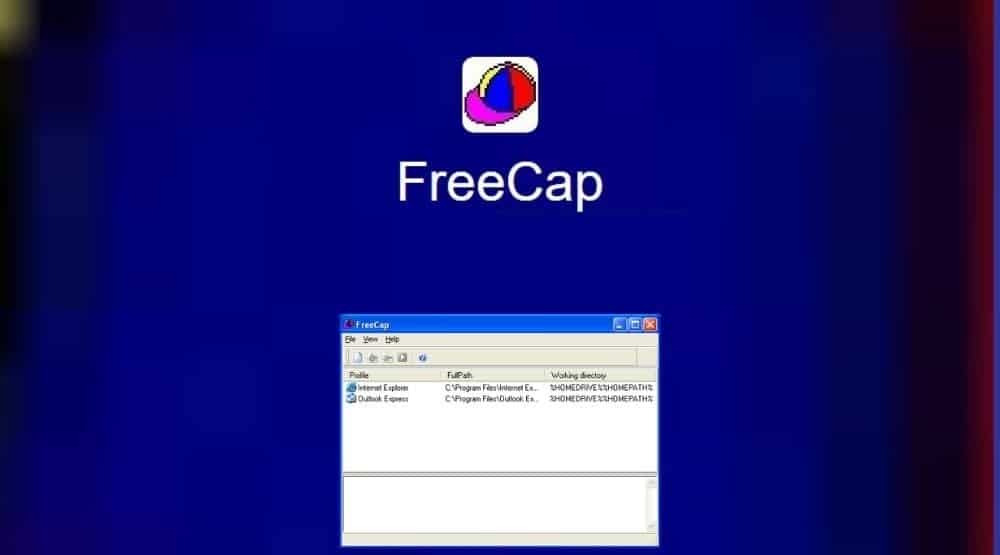
As we mentioned in the introduction, FreeCap is a tool that allows you to run a certain application through a proxy. It does that by creating a tunnel that bypasses the system settings, allowing you to run any application through it.
The idea is to use it in special applications where you need just one app to run through a proxy. It’s an excellent option, especially for people who need to tunnel applications using the SOCKS protocol, which FreeCap supports. You can use V4 or V5, depending on your needs and proxies, and in addition to that, you can also use it for HTTP tunneling.
Another great feature of this tool is the flexibility in terms of authentication. Unlike a browser, you can use FreeCap with SOCKS proxies that rely on the username and password authentication method.
You can probably guess from the name the FreeCap is a free tool, meaning that you can download it and use it without paying or any limitations. As for the platform support, it’s only available for Windows.
With the introduction out of the way, let’s explain how to set up a proxy.
How to Set Up a Proxy in FreeCap?

Like with most tools that we talk about, the first step is to install the application and in this case, that’s FreeCap. Download the tool, install it, and run it to begin adding the proxies.
Step 1: Before you set up the proxy, you’ll need to choose which application you want to use. To do that, click on the “New application” button in the top left corner which has an icon like a blank piece of paper. A smaller window will open where you’ll need to enter the name of the profile and choose the app. The profile name can be anything you want it to be.
Step 2: For the application, you can type in or paste in the program path from your computer, or you can click on the “Browse” button and locate it manually. We recommend going for the browse option to avoid any typing errors when entering the path. The most important thing is to ensure that you select the .exe file of the program you plan on using. Below are two more fields.
Step 3: The “Working directory” will populate automatically once you select the application. As for the “Program parameters”, for most use cases, you can leave this blank and you won’t have any issues. You can use these if you need to set custom flags or parameters for the application you’re running. With the application selected, click “OK” and the window will close.
Step 4: Now that you’re back on the main screen of FreeCap, click on “File” and go to “Settings”. From the top, navigate to the tab that says “Proxy Settings” where you’ll be setting up the proxy. On the top, you’ll have two fields where you’ll need to enter the IP address and port. Below are the protocols that you’ll be using. This depends on the type of proxy you have.
Step 5: If you’re going for SOCKS4, you’ll only need to enter the ID and you’ll be good to go. For SOCKS5 and HTTP, you have two options. The first one is if you’re using proxies with IP whitelist authentication, at which point you won’t need to tinker with any of the settings and keep “Authentication required” unticked.
Step 6: Some proxies have username and password authentication, meaning that you’ll need to enable this setting and enter the login credentials. With all the information entered, you’ll need to click “Apply” and then “OK” to close the window.
Step 7: The final step is to click on the application from the main screen and click on the “Run” icon on the top bar. This completes the process and the application will run through the proxy you’ve just set up.
How to Set Up a Proxy Chain in FreeCap?
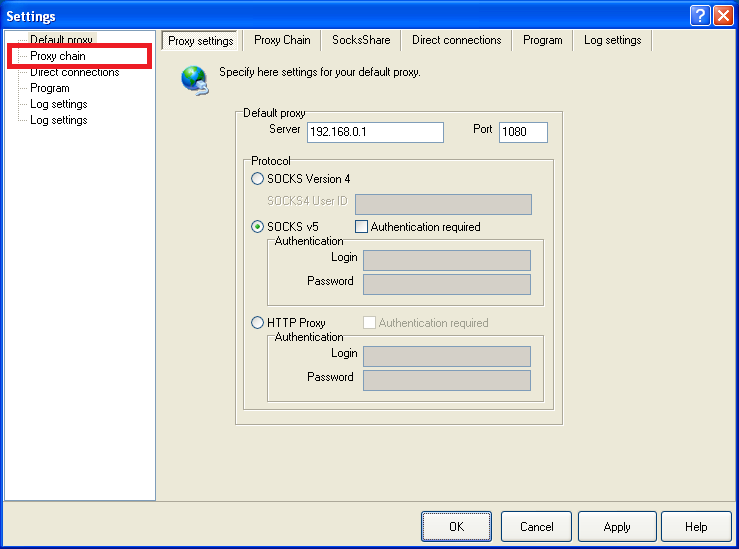
The guide above is for those that are fine using only one proxy for their app and it’s something that most will go for. With that said, FreeCap offers the option to create a proxy chain, which will act like a bounce, so it adds an extra layer of protection. The process of creating a chain is simple and you won’t have to worry about re-adding the application. That’s already loaded, so you’ll need to set up the second proxy.
To do that, you’ll need to go back to the settings by clicking on “File” and then “Settings”. From the new window, navigate to the second tab called “Proxy Chain” and click on “Add” in the bottom left corner. From here, the process is the same as before where we added a new proxy. Enter the proxy information, along with the authentication credentials (if applicable), and click “OK”. Once the window closes, you’ll see the new proxy in the list.
This section of the settings also allows you to manage the proxies if you have more than one. It means that you can reorder them in the way that you want them to be used or delete the ones that aren’t performing as you need to.
Once you’re done entering the proxy information for the chain, click on “Apply” and “OK” and you’ll be all set.
Does FreeCap Come with Included Proxies?
Even though FreeCap is a tool that relies on proxies, you’ll need to get them separately. This only adds to the flexibility because you’re not required to use specific proxies. Instead, there are use cases where you can have a proxy server at home and use that one for FreeCap in your office or another location.
Can I Use Free Proxies with FreeCap?
As far as proxies as concerned, we’re sticking with the suggestion we always make and that is to avoid free proxies. FreeCap is free and you may want to save even more by going for free proxies but that’s not a good idea and there are several reasons for that.
The first one is security. Any data that goes through the proxy is a risk of being compromised, which can be crucial in situations where you’ll need to use login credentials. The second problem is the anonymity and performance. Free proxies are almost always already flagged as proxies, meaning that if you want to use one to remain anonymous, you won’t have any luck.
As for the performance, most of the free proxies you’ll find on various websites are the ones that will offer the worst performance.
What Kind of Proxies Work Best with FreeCap?
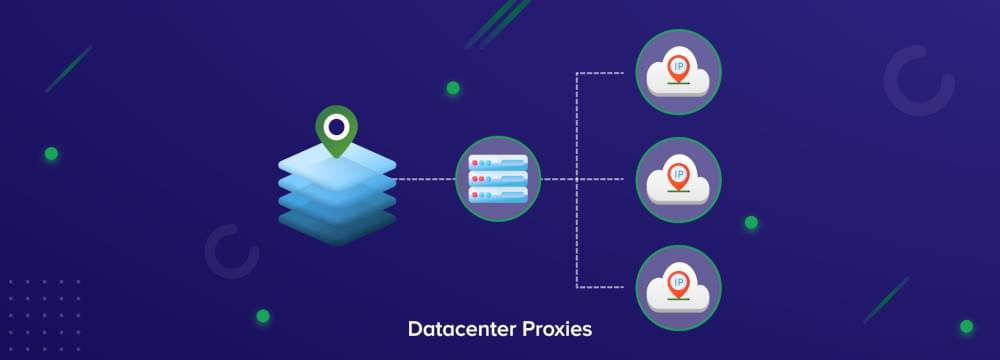
As a tool, FreeCap isn’t picky about the type of proxies you use with it. Considering that it will work with free proxies as well, you have some flexibility here. As for the type, it depends on what you need them for and the specific application. With residential, mobile, and datacenter proxies available with most providers, we recommend seeing which ones work best for your use case, at least in terms of features. You should also factor in your budget.
How many chains should I create in FreeCap?
For the most part, FreeCap is a tool that doesn’t have any limitations, including in terms of the number of proxies for the chain. This means that you can add as many proxies as you think you’ll need. Keep in mind that the more proxies you add, the higher the latency will be. Most people will be fine with only one proxy, but if you feel like you need to create a chain, you can do a bit of testing. Keep adding more proxies until you reach a point where the latency is too high.
Conclusion
In many use cases, people set up proxies on their computer or browser and are perfectly happy with what they’re getting. They improve their anonymity, and privacy or bypass some restrictions, which is what the proxies are for. With that said, there are some situations where you may want to avoid doing that.
Some people need to run a certain app through a proxy without affecting their entire computer. Also, some don’t like to use HTTP protocols for certain reasons and need SOCKS. In both cases, tools like FreeCap are a good option.
This little application allows you to choose which applications you want to run through a proxy, keeping the rest of them unaffected. If this sounds like something you can find some use for, then today’s guide is the one for you. We explained how to set up a proxy on FreeCap and we also outlined how to create a chain, so that you don’t have to figure things out by yourself.