Do you need to use a proxy manager but don’t know how to set it up? In today’s guide, we’ll discuss a popular option many people use on their browsers. We’ll explain how to set up a proxy on SwitchySharp.
Most of the things that we do today are online. Our online presence can be for personal and entertainment reasons, but it can also cover some business-related ones. Regardless of which one we’re talking about, there are some things that are a necessity.
Going online and browsing the web requires a browser, which is something we all use. Some people need something extra to improve their privacy or bypass some geo-restrictions. A good way of achieving that is to use proxies. Being able to mask your IP address means that you can access some things that are otherwise unreachable to you.
Setting up a proxy on your computer isn’t the most complicated process in the world, but it’s not the most convenient. Every application will run through it, so you may need something else. That something else is a browser-based proxy manager. One of the many options is SwitchySharp, which is what we’ll be talking about today.
To be more specific, in this guide, we’ll explain how to set up a proxy on SwitchySharp, but before we do, let’s explain what this tool is.
What is SwitchySharp?
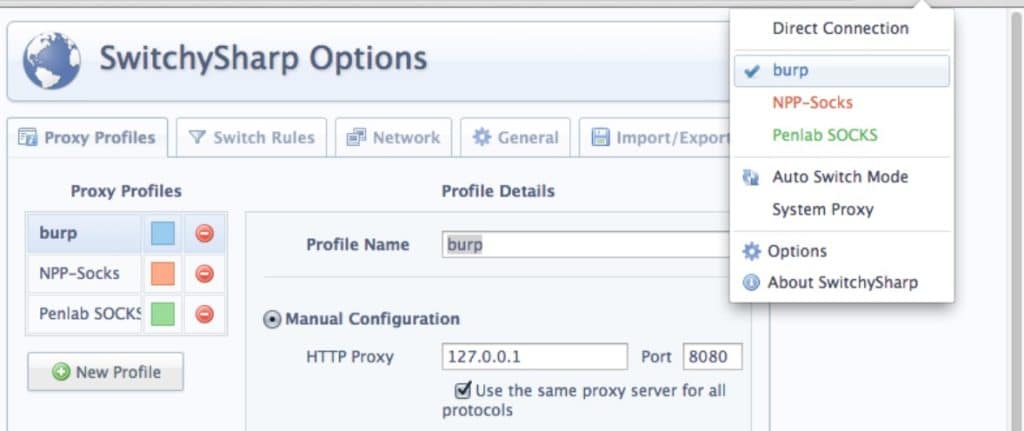
Regarding proxies, there are two options – applications and extensions, and SwitchySharp is the second. This browser extension allows you to manage and switch between proxies quickly and easily, making things easier for you. Sure, you can do that manually, but this is a much faster and easier way.
Installing SwitchySharp allows you to manage everything straight from the browser with just a few clicks. It sounds simple, but this tool isn’t just an on-and-off button, as it offers plenty of features. To keep the process as simple as possible, this extension uses Chrome’s proxy API to change the proxy without digging through the settings. There is an option to switch proxies automatically, and you can also add certain websites you want to bypass.
The biggest surprise about SwitchySharp is that it’s free. This is an open-source project, meaning that you will not have to pay and won’t deal with ads like some of the other free options. It’s also important to note that this project is no longer maintained, and the developer recommends migrating to a newer one. Some people have done that, but others remain faithful to SwitchySharp, which is why it’s still being used.
With everything out of the way, let’s talk about how to set up a proxy and use SwitchySharp.
How to Set Up a Proxy on SwitchySharp?
Like many similar proxy managers, the first step is installing it. Head over to the webstore and install SwitchySharp. The process takes a few seconds, and once it’s completed, you’ll see the little icon on the top right corner of your browser window, and you’ll get a new tab with the settings for the manager.
You’ll need to click on “New Profile” to bring up the menu for setting up the new proxy. The first field is for the profile’s name, which you can set to anything you like. Next up is to enter the proxy information, and you have two options.
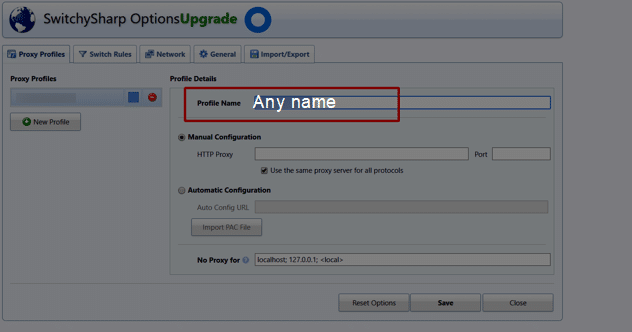
If you want to run everything with one proxy, enter the IP address and port in the fields where it says HTTP proxy and tick the box “Use the same proxy server for all protocols.” This will apply the proxy to any protocol, regardless of whether it’s HTTP, SOCKS, or FTP. If you plan to use different proxies for each protocol, leave that box unchecked and enter the other ones individually. Also, make sure to select the correct SOCKS version based on the type of proxy you have.
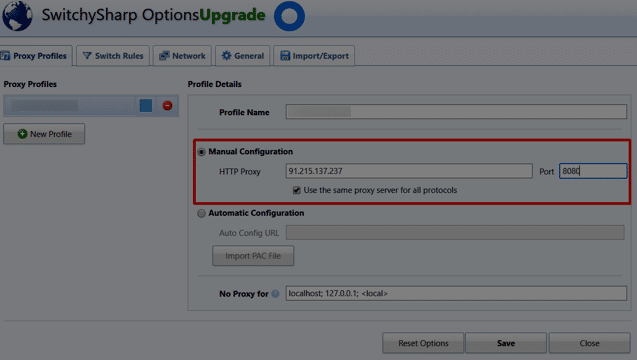
SwitchySharp also allows bypassing the proxy for some websites or IP addresses, which you can enter in the bottom field. You can enter as many hosts as you need and make sure that they’re separated by a semicolon.
With all the information entered, you should save the profile by clicking the “Save” button at the bottom. To see if the proxy works, click the SwitchySharp button on the top right corner of the browser and select the profile you just created. Head over to any website that checks your IP address and see if it’s the correct one.
This is just the basic proxy setup. SwitchySharp offers a lot more flexibility in terms of setting up your proxies and their usage, so you should play around to get the most out of it.
How Many Profiles Can I Create on SwitchySharp?
SwitchySharp is a free tool and is open source, meaning that you won’t pay anything and you won’t have any limitations. As a result, you can create as many profiles as you need and use them accordingly.
Will SwitchySharp Work Despite Being No Longer Maintained?
We mentioned in the introduction that SwitchySharp is no longer maintained and is replaced by another proxy manager. With that said, it doesn’t mean that the tool will no longer work. Not being maintained means you won’t see new features and have no support, but the proxy manager will work, and you shouldn’t have any issues.
Does SwitchySharp Come with Proxies?
SwitchySharp is a proxy manager for your browser, but it doesn’t come with proxies right out of the box. This means you’ll need to get your own proxies separately, and we recommend going to reputable providers.
What Kind of Proxies Are the Best for SwitchySharp?
Considering that SwitchySharp works with all kinds of proxies, the kind you’ll get depends on your use case scenario. The tool supports residential, mobile, or datacenter proxies, but each has advantages and disadvantages in different use case scenarios.
For example, if you need proxies for an application where you need to remain anonymous or bypass geo-restrictions, then residential or mobile proxies are the better option. On the other hand, if you need better performance, then datacenter proxies are the way to go.
Can I Use Free Proxies with SwitchySharp?
Yes, SwitchySharp supports any kind of proxy you can think of, meaning it will also work with free proxies. It may sound like a good idea to save a few dollars, but free proxies are something that we often recommend avoiding, and there are 2 reasons for that.
The first one is the security and anonymity, things that free proxies cannot offer. Often, these are already flagged as proxies, meaning that any website you visit will know, and you probably won’t get any access. Regarding security, your data flows through an unverified node, and you won’t know who can access it.
The second problem with free proxies is the performance. If you come across a free proxy, it’s probably on a website where other people can see it. You can think of it as a shared proxy, but this one offers poor performance from the start, which only worsens as more people use it. If you have to use free proxies, we recommend using them for testing purposes only.
What Kind of Authentication Does SwitchySharp Support?
There are many positive sides to SwitchySharp, but the supported authentication methods aren’t one of them. This proxy manager only works with proxies that offer IP whitelist authentication. Most providers offer both types, so it’s just a matter of going into the dashboard and tweaking the settings. If that’s not available, you’ll probably need proxies that work with IP whitelisting.
Will SwitchySharp Work If I Have a Separate Proxy on My Computer?
There are cases where you may want to have a proxy on your computer or your network, something that SwitchySharp won’t have any issues with. The proxy manager only works with your browser and will apply the proxy to the websites that you visit.
If you have a different proxy on your computer or network, then essentially, you’ll be using two proxies: the one on SwitchySharp and the one on your computer. This won’t cause any issues with compatibility, but you should consider that moving data through two proxies has some advantages and disadvantages. You will have an additional layer of protection, but using two proxies means you’ll take a hit in terms of performance, especially regarding latency.
Conclusion
There are various types of proxy users, and most rely on some kind of tool to manage them. These tools are handy mainly because setting up the proxies is simple and you can quickly switch through them without digging through the settings. You’ll find tons of proxy managers on the market, and the one we’ve covered today is SwitchySharp.
Unlike most proxy managers, this is a browser extension designed to cover your browsing needs when it comes to proxy usage. It’s simple and works well, which is why it’s such a popular option. Unfortunately, the tool is discontinued, but that doesn’t stop some people from still using it.
If you want to try this extension, you can install it and follow our guide to learn how to set up your proxies.