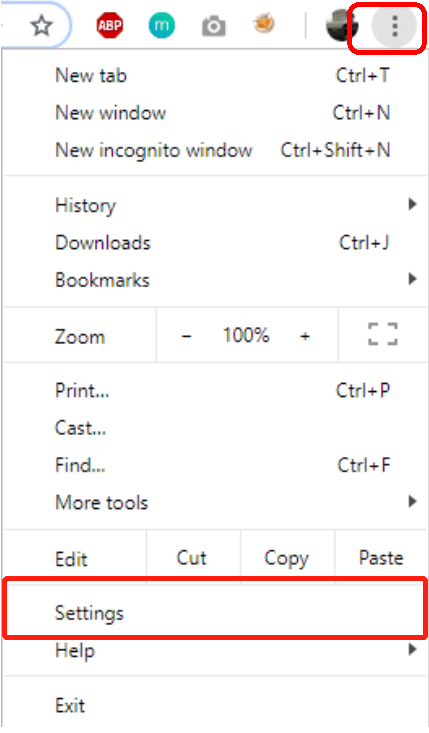The proxy has been around for quite some time. Record of existing proxy server can be dated back to the early day of networking and internet. Today we would like to talk about how you can use a proxy on your browser, but before we do that we need to define what is an IP address and what is a proxy.
What is an IP address?
The IP address is a string of numbers that is assigned to a device connected to the internet. Every device has a unique IP address, and it acts as an ID for it.
The reason for this ID is so that when you want to open a website, you are sending a data request to the website’s service and the server needs to send back some data. For you to receive the data, the server needs to know where to send it. Think of it as a home address. Whenever you need to receive a mail from someone, the post office needs to know where to send it.
Want to know your IP address? Check this page!
IP Address Formats
We mentioned that the IP address was a string of numbers. For many years that was true, but due to the expansion of the internet and devices using it a new type of IP was designed.
The older types that we know of consisted of four numbers each consisting of one to three digits. This type of address is called IPv4 and looks like this 70.139.126.143.
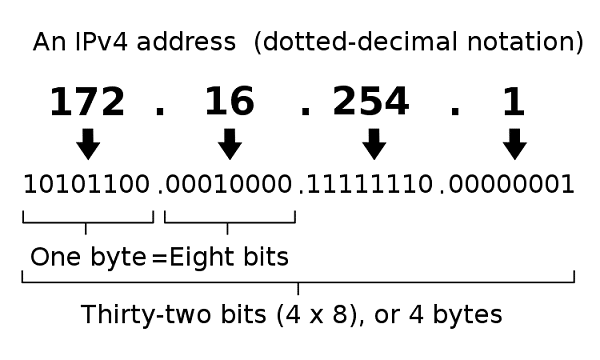
The new IP addresses called IPv6 consist of six strings of a combination of four letters and numbers. IPv6 looks like this 38e8:ce0e:576e:8d50:ea4d:556f:7644:7e13.
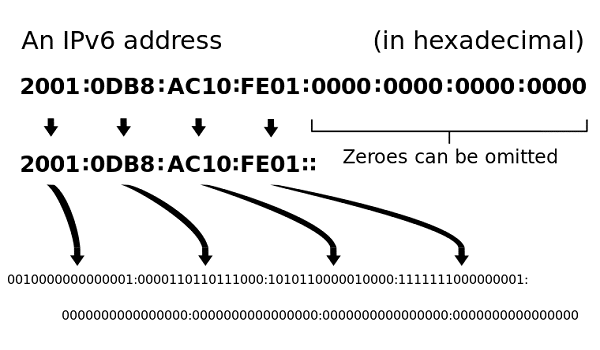
What is a proxy?
Now that we have explained what an IP address is, it’s time to explain what is a proxy. The general definition of proxy is a server that provides you with a filter and protection from the services or websites that you visit. That means that the data sent from your local IP address is first rerouted through the proxy’s IP address before it reaches the server of the website or service. Think of it like asking a friend to open up a website and read some information to you of it. Your local IP will be logged in the website’s server. Thus no one will know that you accessed it.
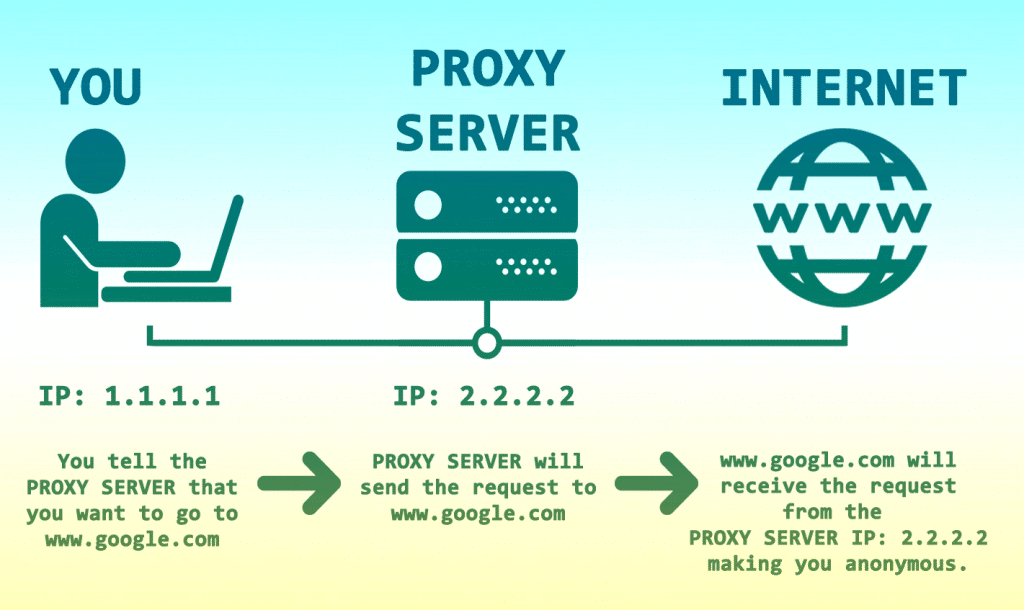
Over the years proxy addresses have been used in numerous ways. Companies or professionals use them to scrape data, validate ads, compare prices. Regular users like you and me mostly use them when we need to hide our local IP or access geo-restricted content. And naturally, proxies are also being used for illegal purposes, which we don’t recommend.
Want to know more about the proxy server? Check this page!
Proxy formats
Depending on the type of proxy and the provider that you got it from, there are two proxy formats that you can get.
The first format is an actual IP address. These are most commonly sticky IPs where you enter a single IP address in your browser and use that one until you need to change it. The proxy provider will provide you with an IP address as well as a port number. Usually, that looks like this: 49.249.166.252:8080. The IP address is the proxy, and the part after the colon is the port that will be used to route the data.
IP: Port format: 49.249.166.252:8080
The second type of proxy is a gateway. That is more commonly used in cases when you got rotating proxies. When you enter the gateway and the port number, your computer communicates with the server, and the IP rotation is done automatically by the server. The gateways look like a website URL – gw.example.com:4832. The gateway left of the colon is the proxy address, and the rest is the port number.
Domain: Port format: gw.example.com:4832
Proxy protocols
The proxy protocol is a set of rules which are applied when data is exchanged between your device and the proxy server.
The first and most commonly used protocol is HTTP or Hypertext Transfer Protocol. That is the protocol used for browsing web pages.
HTTPS or Hypertext Transfer Protocol Secure is the same thing as HTTP. The only thing different between these two is that HTTPS uses an encrypted connecting for better security.
FTP or file transfer protocol, as the name suggests, is most commonly used for file transfers between a user and a server.
SOCKS is an internet protocol where the user is communicating with a certain server through a proxy.
How to Set a proxy in your browser?
As we already mentioned, proxies can be used in many different ways. The most common one is to use them on your browser to hide your online identity. So, today we are going to explain how to apply a proxy to the most commonly used browsers in the world.
How to set the proxy in Google Chrome
- Open Google Chrome
- In the top right corner click on the three vertical dots

- Go to “Settings” of google chrome
- Scroll all the way to the bottom and click on “Advanced”
- In the “System” section click on “Open proxy settings”
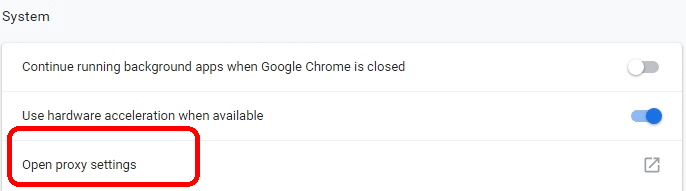
- A small window will open. In the lower part of the window click on “LAN settings”
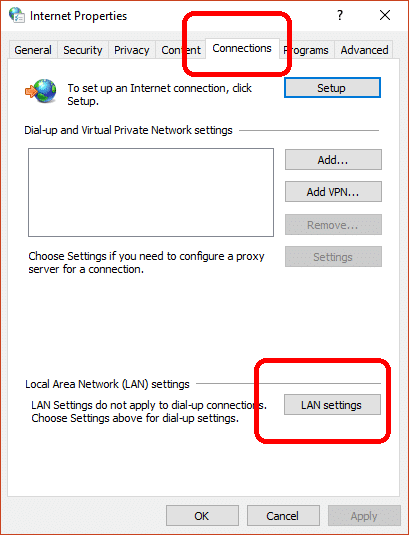
- In the LAN settings tick the option that says “Use a proxy server for your LAN”
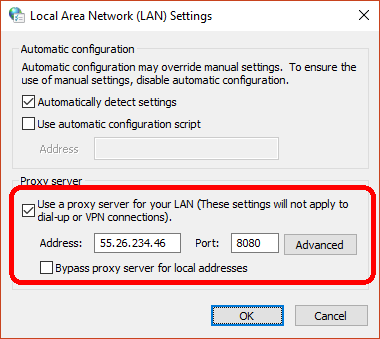
- Enter the proxy address and port and click “OK”
Alternatively, if you need to have separate proxies for HTTP and FTP, you will need to click on “Advanced” and enter the proxy addresses in the appropriate sections.
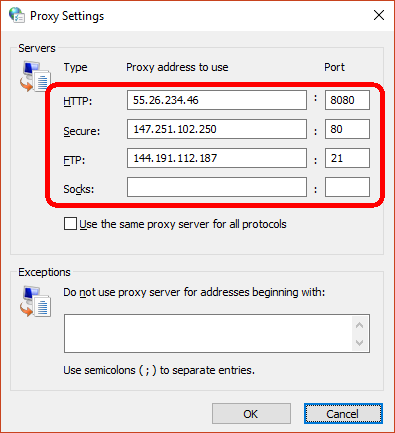
Do you use the private proxy? Click here to know How to use private proxy.
How to set proxy address in Firefox
- Open Mozilla Firefox
- In the top right corner click on the three vertical lines
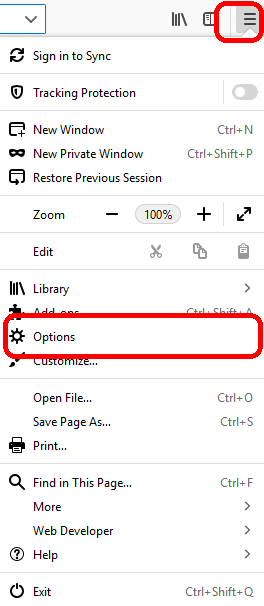
- Go to “Options”
- In the “General” section scroll all the way to the bottom
- Under “Network Proxy” click on “Settings”

- Select “Manual proxy configuration” and enter the proxy address and port
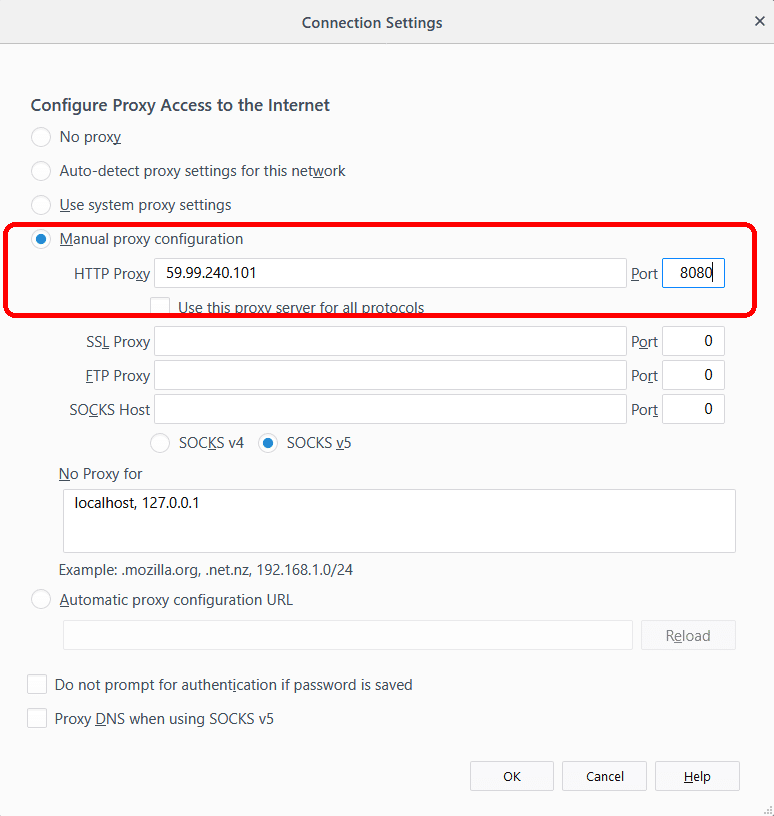
Here you can also apply separate proxy address for different protocols. If you need to, just untick the option that says “Use this proxy server for all protocols”
How to set a proxy in Internet Explorer
- Open Internet Explorer
- In the top right corner click on the gear icon
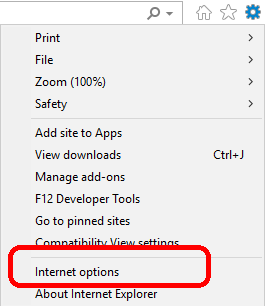
- Go to “Internet Options”
- In the new window open the “Connections” tab
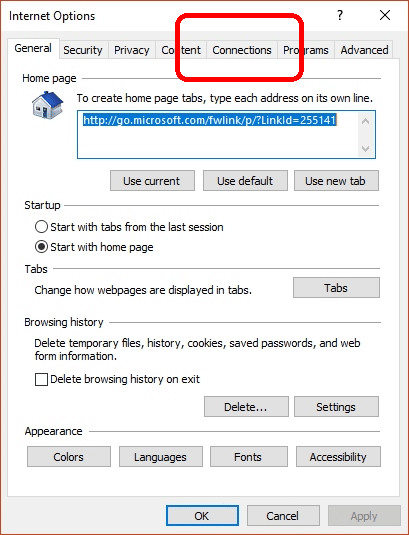
- In the lower part of the window click on “LAN settings”
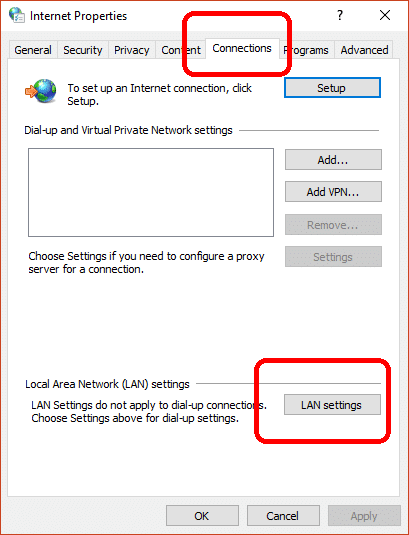
- In the LAN settings tick the option that says “Use a proxy server for your LAN”
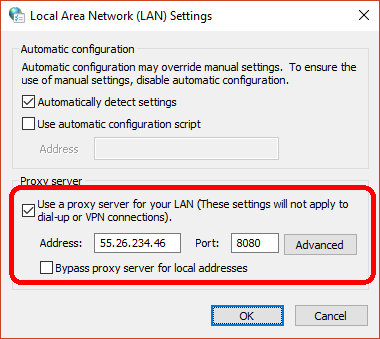
- Enter the proxy address and port and click “OK”
As you can see, part of these settings is similar to applying a proxy to Chrome. That means that you can also apply separate proxy addresses for each protocol as well.
How to set a proxy in Microsoft Edge
- Open Microsoft Edge
- In the top right corner click on the three vertical dots
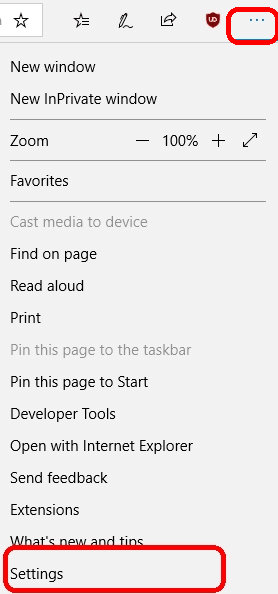
- Go to “Settings”
- Scroll to the bottom of the panel on the right and click on “View advanced settings.”
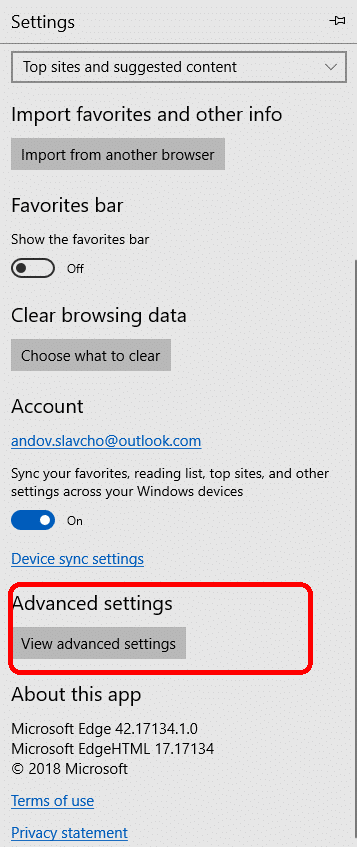
- In the “Proxy Setup” section click on “Open Proxy Settings.”
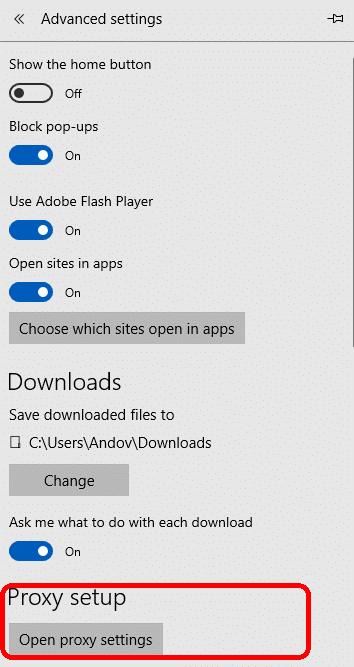
- A new window will open. In the bottom half under “Manual Proxy Setup” turn on the option where it says “Use a proxy server.”
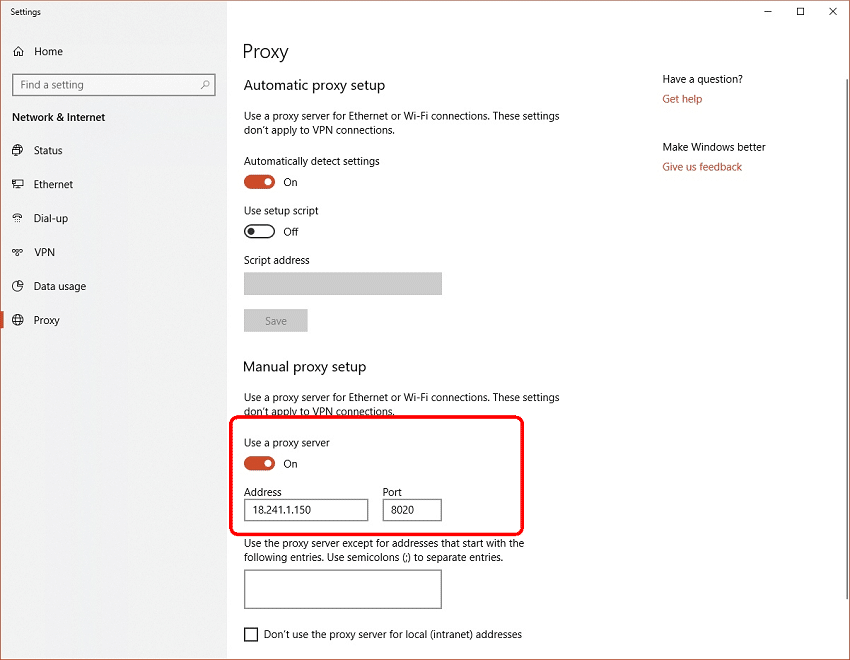
- Enter the proxy address and port and click “Save.”
If you are using Microsoft Edge, you will not be able to apply different proxy addresses for different protocols. For that, you will need to make the changes through the internet options in control panel.
How to set a proxy in Safari on Mac
- Open Safari
- In the top left corner click on “Safari.”
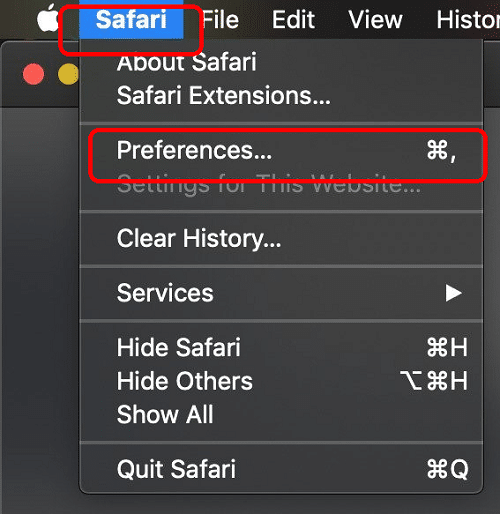
- Open “Preferences”
- Go to the “Advanced” tab
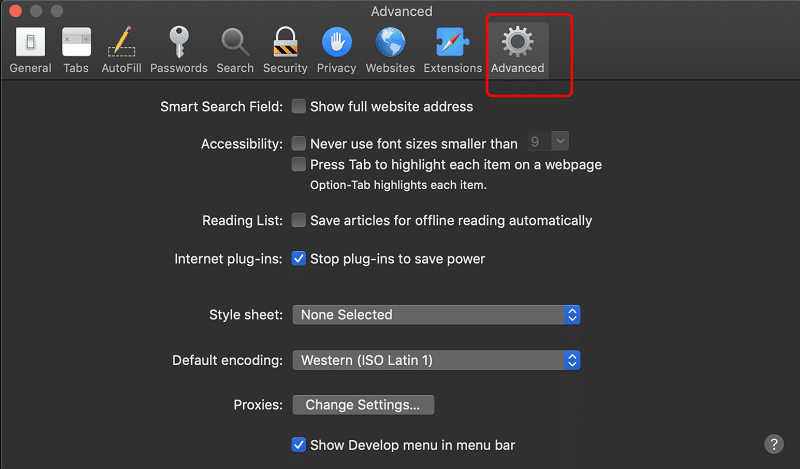
- On the bottom in the Proxies section click on “Change Settings.”
- From the list on the left, select “Web Proxy (HTTP)”
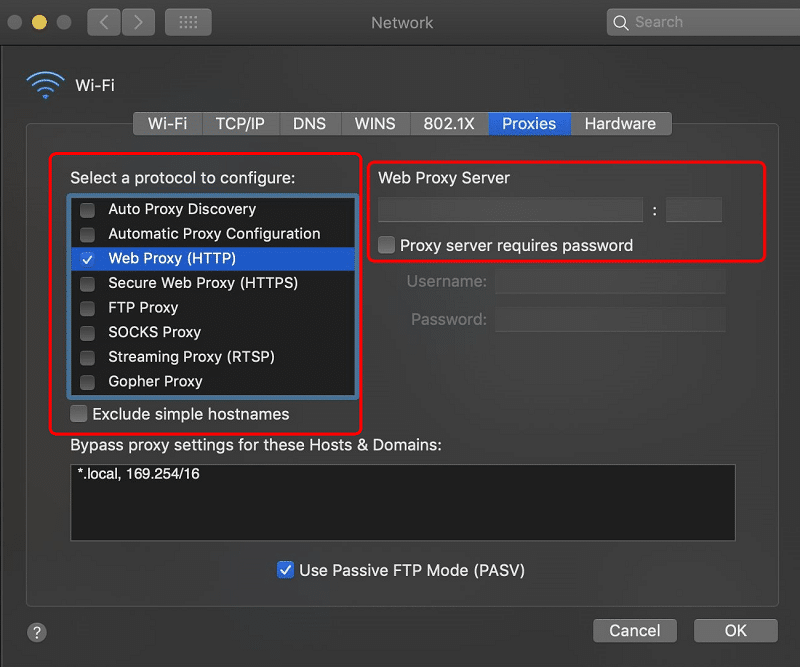
- Enter the proxy address and port
- Click “OK”
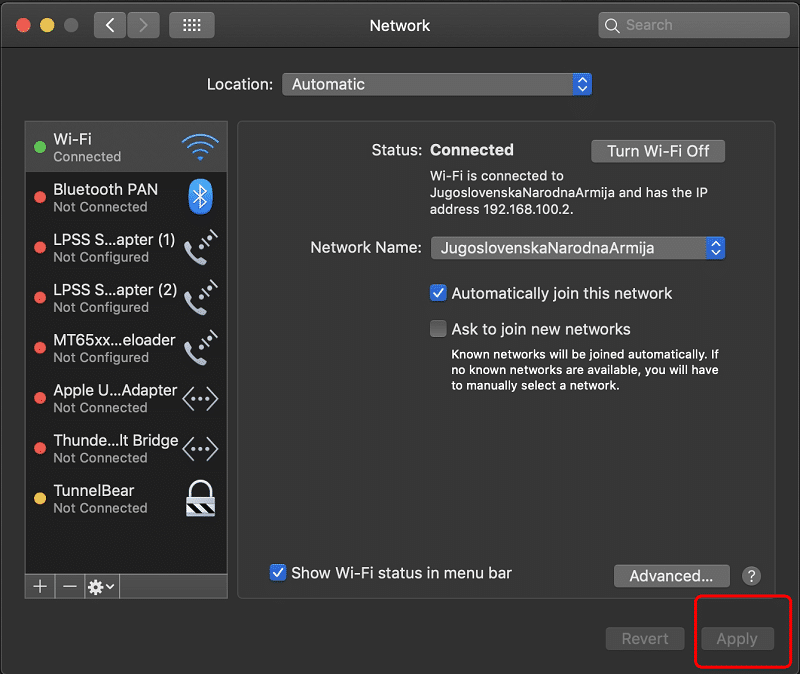
- On the next window click “Apply.”
If you need to use the same proxy for all protocols, then you will need to do them manually, same as you did with HTTP. If you need to use different proxies, then enter them differently in each section (secure, FTP, etc.)
Related: