Using a proxy on your smartphone is easier today than it was in the past, thanks to certain applications. Among the many is Shadowrocket, and in this guide, we’ll explain how to set it up and use it on an iOS device.
Whenever we talk about services, we often mention them in terms of something that we use on a computer. Sure, most people do that, but there are situations where we need to use our smartphones for something, regardless if it’s for business or fun.
When it comes to using proxies, there are plenty of options if you need them on your computer. There are countless managers ranging from standalone applications to browser extensions. All of these make our lives easier by allowing us to add a proxy without digging through the settings of the operating system.
For a long time, proxy use on smartphones wasn’t a thing, but that’s slowly changing. More and more people need this, but the problem was that they needed to go through the settings to add a proxy. This started to change a while back with applications that allow us to do that quickly without too much hassle.
There are plenty of options for this, and the one we’ll cover is called Shadowrocket. The tool is available for both major phone platforms, but today, we’ll discuss the iOS side of things.
Before we dive into the settings, let’s see what Shadowrocket is and what the features you’ll get are.
What is Shadowrocket?
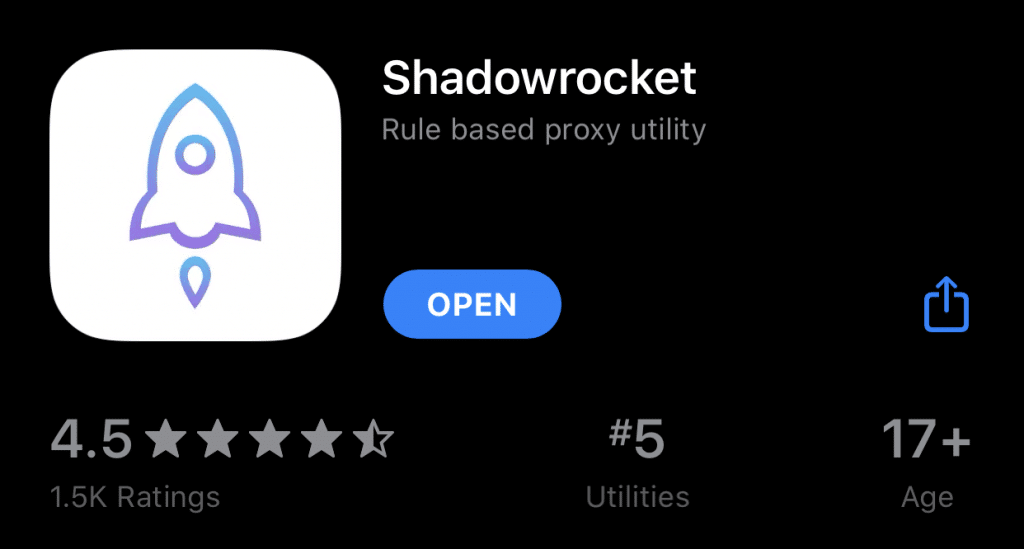
As we mentioned in the introduction, Shadowrocket is a proxy tool, but that’s only half of the story. It can also work as a VPN client, and when you combine both of these, you’re looking at a very powerful tool for your iOS device.
Offering both options means that you’re looking at flexibility when it comes to protecting your online presence. Sitting behind a proxy means the data is encrypted, and no one can track your activities, which is especially crucial when browsing the web on shady websites.
On top of that, using Shadowrocket means that you can bypass some geo-restrictions you may be facing. Adding a proxy from a certain country will fool the website into thinking you’re there, so you won’t have any limitations.
The only thing that some people may not like about Shadowrocket is that it’s not free. You can get the tool for $3.99, which isn’t a lot when you consider what you’re getting. Sure, there may be some free options out there, but they won’t work as well as this one.
With that out of the way, let’s talk about setting up a proxy on Shadowrocket.
How to Set Up a Proxy on Shadowrocket for iOS?
The process of setting up a proxy in Shadowrocket starts with installing the app. Head over to the Apple App Store and install the tool. Once that’s done, you’ll need to launch it to start setting up the proxy.
![]()
From the main screen, you’ll need to click on the plus icon, which will bring up a new menu for adding the server. The first option you’ll need to tap is “Type,” where you’ll need to choose the protocol. Shadowrocket supports multiple types, but for the best performance, we recommend going for the SOCKS5 one. With that said, your use-case scenario may be different, and you’ll need to choose a different protocol.
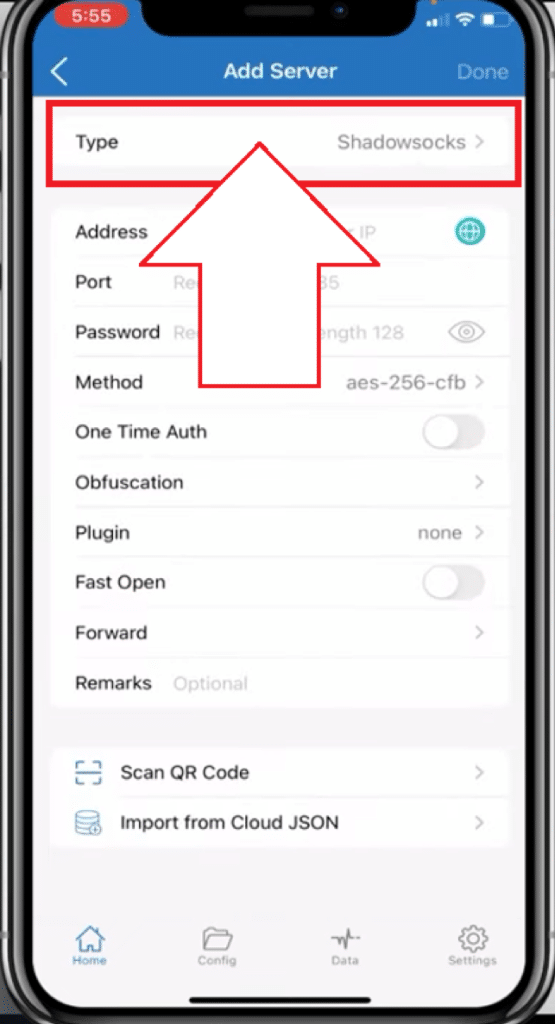

The second part of setting up the process is entering the proxy information. Like most proxies, you’ll have to add the address and the port, which is standard. There are also two fields for the login credentials, which will be used if you’re going for a proxy provider that has that kind of authentication method.
If you’re going for one with an IP whitelist, then you can leave these blank. There are a few more options that you can change here, but for this application, they aren’t something you should worry about. If you plan on adding more proxies, you can use the “Remarks” section to briefly explain each one, just to know which proxy is which.
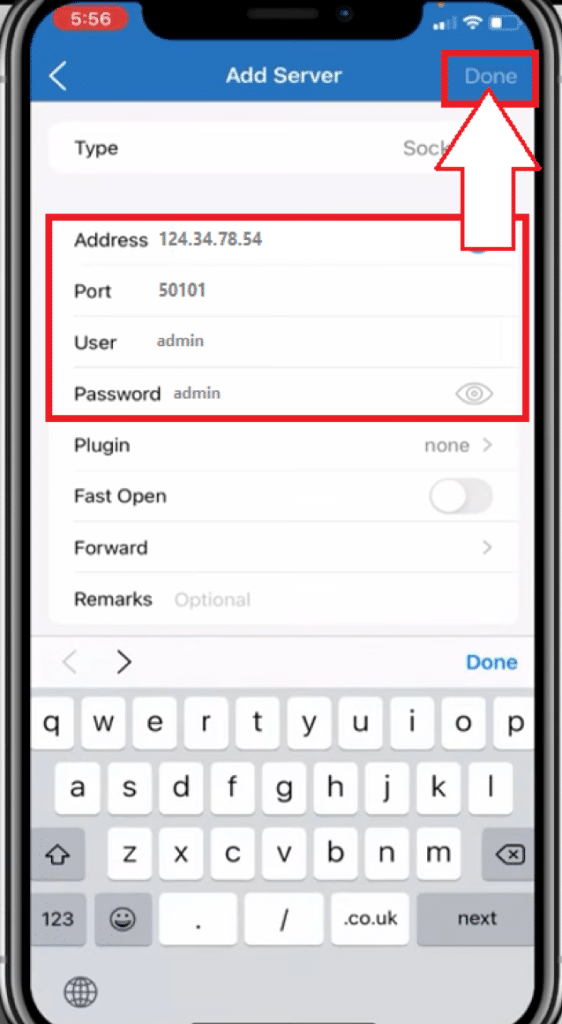
Once you’re done entering the proxy details, tap “Done” in the top right corner, and you’ll get back to the main screen. The next step is to tap on “Connectivity Test,” allowing Shadowrocket to test the proxy to see if it works. With the test completed, you can enable the proxy and start using your iOS device securely and anonymously.
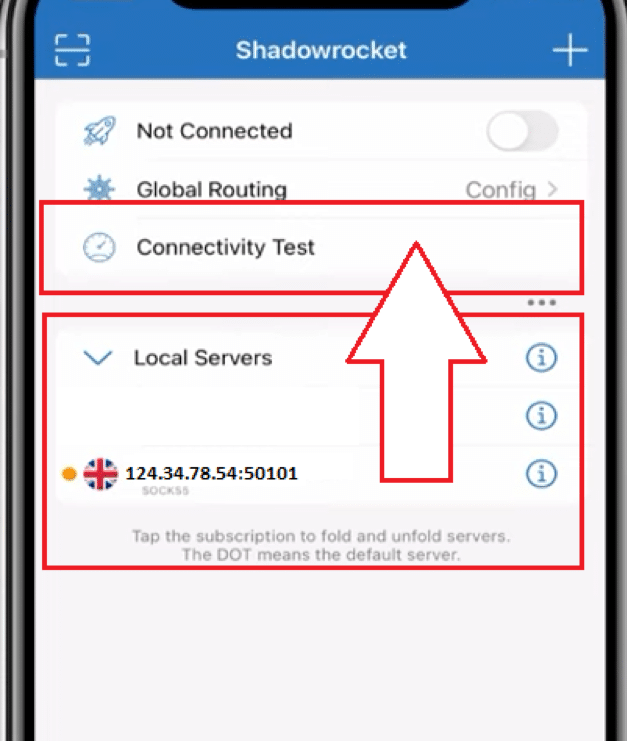
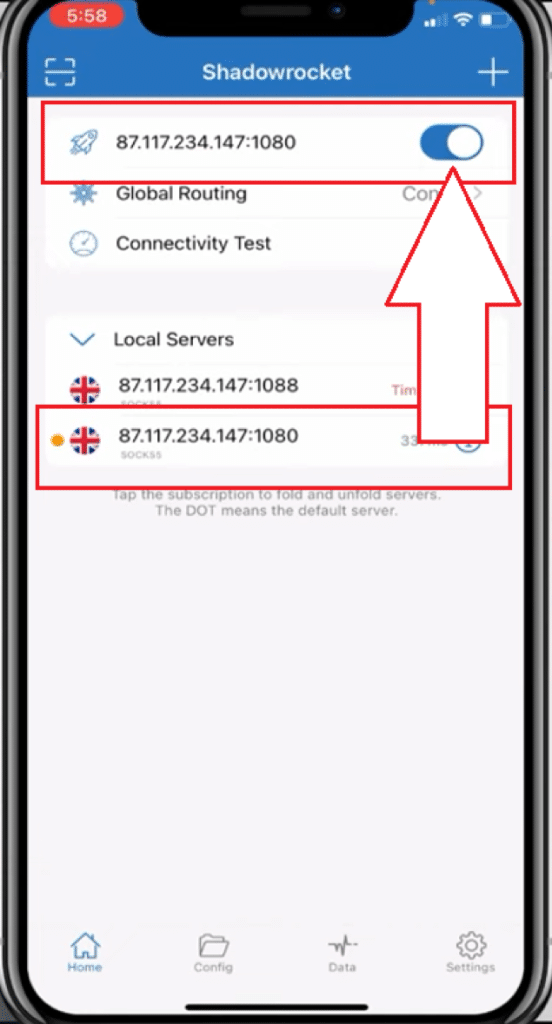
Some people like to double-check if the proxy is applied without relying on Shadowrocket. To do that, you can visit any website that shows you the IP address you’re currently browsing the web with. If it’s not the one you had previously, then the proxy is applied, and you’re good to go.
What Kind of Proxies Work Best with Shadowrocket?
Like most of the managers we talk about here, Shadowrocket is just the tool allowing you to add a proxy to your iOS device. As a result, you can use any kind of proxy without worrying about certain limitations.
What Is the Best Protocol for Shadowrocket Proxies?
Shadowrocket is designed to work with most protocols, so it’s not something that you’ll have problems with. With that said, our recommendation for this use case is to go with SOCKS5 proxies, as they are the most versatile when compared with some of the other protocols. It’s important to note that there may be a difference from one to use-case scenario, so choose the ones that suit you the best.
Will Free Proxies Work with Shadowrocket?
We often talk about proxies being something that you should pay for, but there are some free options available as well. Free proxies aren’t new, and some people may be considering using them. As good as it sounds, it’s not something we’d recommend.
Proxies you’ll find for free on some websites are something that you shouldn’t use, especially if we’re talking about using them for anonymity and privacy. They are easily detectable, and your data may be compromised. You may try some free proxies that prominent providers offer, but don’t rely too much on them. Use them just for testing purposes because you won’t get the performance you need, and you won’t be as protected as you should.
Conclusion
Managing proxies on a smartphone was something that people struggled with. They had to dig through the settings to set up a proxy, which sounded a bit confusing and complicated. Luckily, things have changed, and we have reached a point where proxy management on a mobile device is simple. One such option is Shadowrocket.
The tool makes things easier regarding setting up and using a proxy. Even though it’s simple, we made a guide on how to set up the proxy and start using it immediately.