
Table of Contents
Are you on the lookout for cheap and easy to use residential proxy providers? Smartproxy might be the one you’re looking for. The easy to use service as well as the pool of over 40 million residential IP addresses all over the world, might be worth giving them a shot.
Interested in Smartproxy network performance? Check out our expert’s full review that we used and tested here.
2023 is the year of internet privacy. Users are always on the lookout for companies that sell those services. So, more and more companies are arising and competing which one will provide a better service. One of those companies is Smartproxy. Surprisingly, there’s very little information on the company on the internet. But, online reviews and personal experience has been very positive with them.
What is a proxy?
Before we get started, we need to explain what is a proxy. It’s an IP address that you get on a server. The address works like a carrier or a funnel. The data packets sent from your computer go through the proxy server to the website that you want to visit.
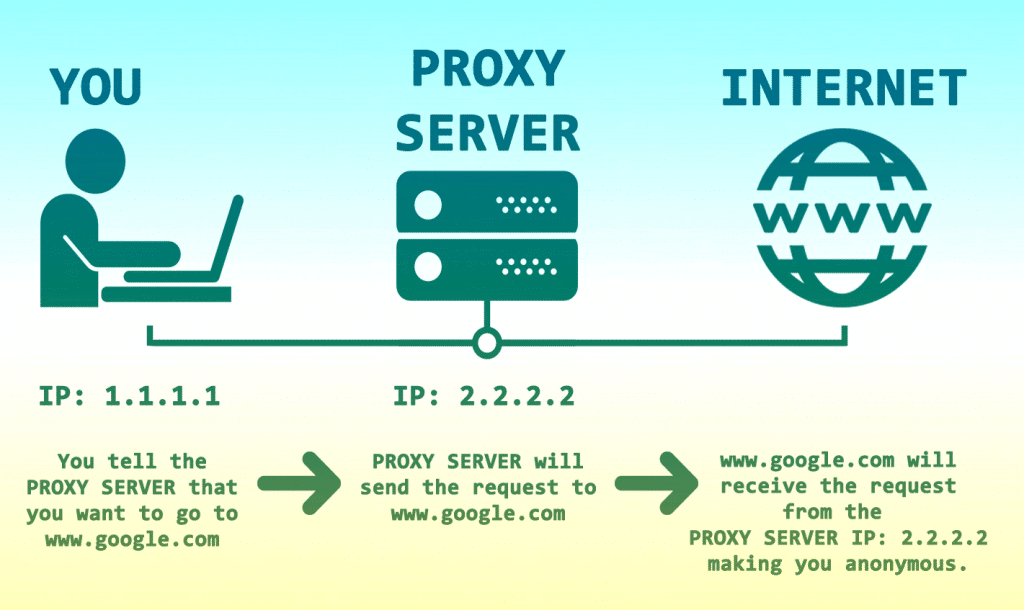
That means that whenever you access a website through a proxy, your local IP address is unknown to the website’s server. Think of it as asking for a friend to open a website for you. You will get the information, but your address will not leave a footprint on the website’s server. Since most proxies are un-encrypted, the data is unprotected. That means that there is no protective layer “around” your data funnel, so your data can be intercepted by third parties.
About Smartproxy
Smartproxy is a company that sells rotating IP addresses. One of the many advantages that they advertise is the number of countries “cover.” Their website claims that they have proxies from over 190 countries and territories. That is almost the entire globe. The number of addresses is also exemplary.
What are the Smartproxy Residential IP proxies?
They have over 40 million residential IP addresses in all those countries and territories. Best thing of all – the addresses are residential. That means that you will never run out of proxies in a certain region and will never get banned. As with many companies like these, you can target addresses from a specific city. You will never run into a restricted service or website if you intend to use their services.
A great use for their services is if you are an advertising manager. If you create different campaigns for different regions, you can check the ads with Smartproxy. Or in the same line of profession, you can discover brand abusing or infringement. Tracking prices is also a good use for their proxies. Some products might have a discount in certain regions, which you can use. Since the IP addresses are residential, you can be sure that they won’t be blocked and no one will know your real IP.
Below we are going to cover a few samples on how you can implement their proxies in the day to day usage.
Overview on Control panel of Smartproxy.com
If you’ve seen one dashboard, you’ve seen them all. Smartproxy’s dashboard is simple and easy to use. You have a navigation bar on the left with a few menus and the main part with the information displayed.
The Dashboard or main screen provides three pieces of information on it. On the left, you have billing period and type of plan (ours is custom). On the right, you have the traffic tracker. Also, you can add more credits in case you used up the traffic included in your plan.
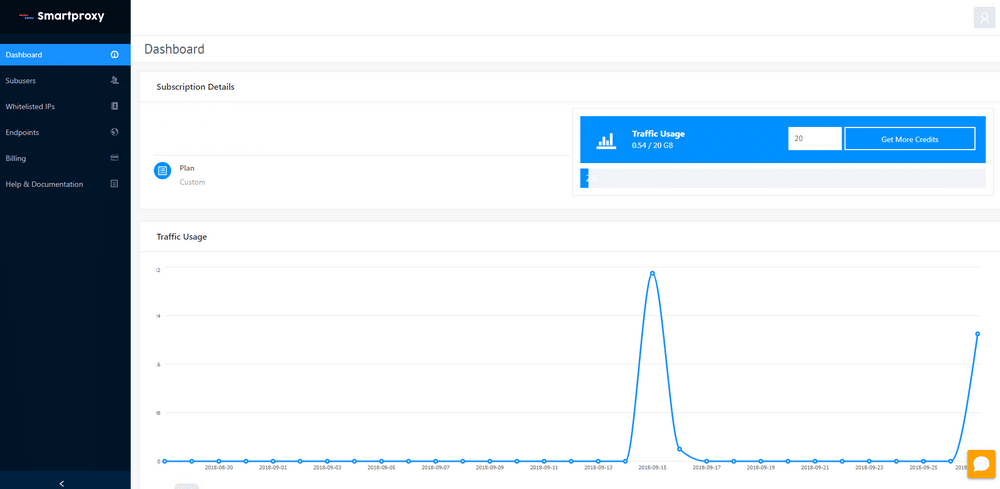
Billing, as the name suggests, is where you can upgrade or downgrade your plan. That is where you have a bit more flexibility. Once you become their user, you have access to 3 more plans – Premium, Professional and Enterprise. Each of them includes limited traffic after which they charge you per gigabyte of traffic.
The last section in the left panel is the help and documentation. Clicking on it will redirect you to Smartproxy’s help page. That is where you have detailed descriptions of how to use their services.
Smartproxy offers two ways of authentication: 1. By Whitelisted IP address 2. By username and password.
Authenticating with IP
In the Whitelisted IPs section, you can manage the IP addresses of devices that you need a proxy on. You will need to add your IP address to the list of authenticated addresses. On the top, you have an overview of active whitelisted IPs, whitelisted IPs limit, and the traffic used through the whitelisted IPs. To add a new IP, you’ll need to enter it in the text box and click “Add.” Below is the list of whitelisted IP addresses. Removing a whitelisted IP is easy. Locate it from the list and click on the “Delete” button in the same row.
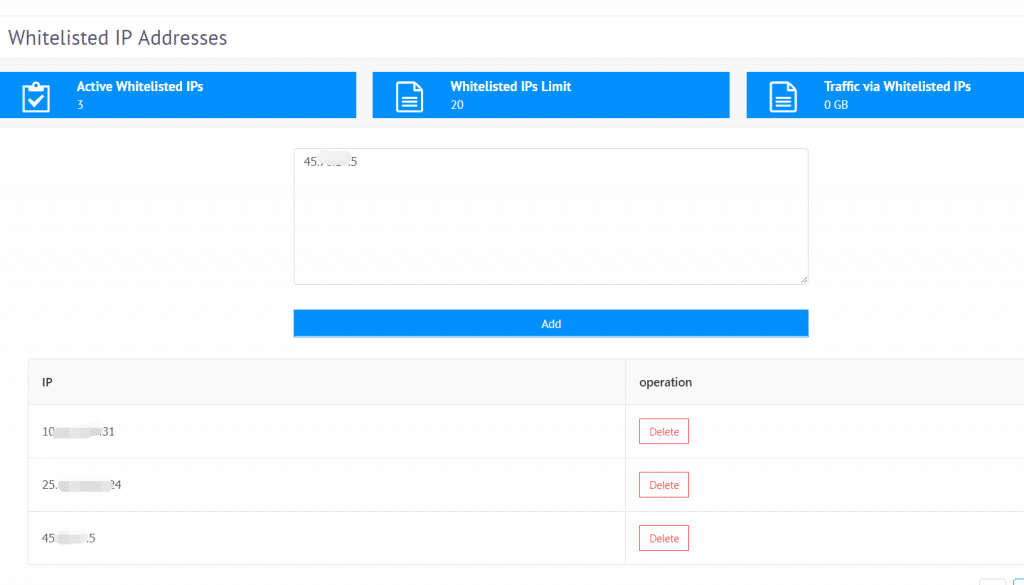
Authenticating with username and password
A very nifty feature that Smartproxy has is the ability to have sub-users. That comes in handy in cases when more than one person using the same account. With the sub-users, you can keep track of how much traffic they are using. The limit is five sub-users. To add one, enter the desired username and password and click “Create.” If you need to change the password of an existing user, click “Edit,” enter the new password, and click “Save.” If you need to remove a user completely, then you need to click “Delete” in the user’s row.
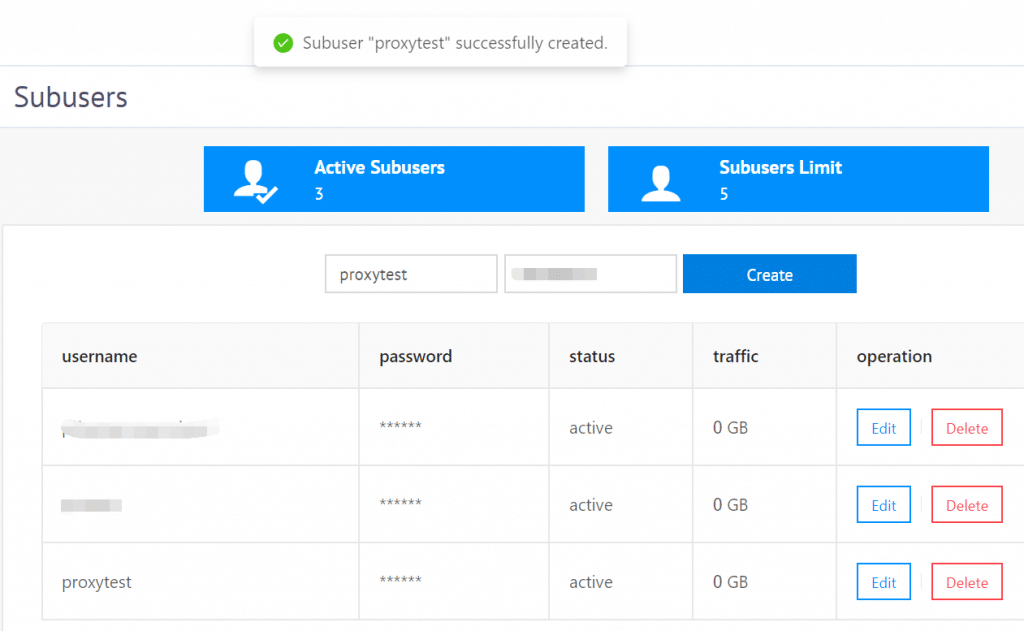
Smartproxy Gateway [Sticky & Random Endpoints]
Smartproxy named their proxy Gateway as the Endpoints, The Endpoints are where you choose your proxy location. Here you have two choices: sticky or random IP. Even though the company sells rotating IP addresses, there is a difference between these two.
Sticky IP Gateway – Rotating IP every 10 minutes
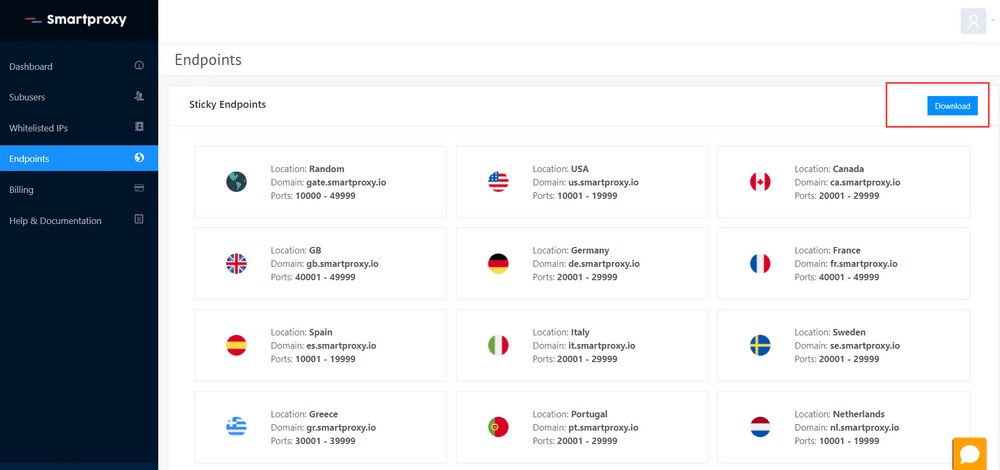
The sticky endpoints are the section where you get access to the IP addresses that will keep a session active with the same IP address for up to 10 minutes. That is extremely useful if you are verifying ads or checking competitor’s prices and you need to do it from the same IP address.
The domains have a pattern, where at the beginning you have the location and the rest is smartproxy.io. Also, you get a port range that will get your residential IP address.

You can click here to check all of the smartproxy sticky proxy gateways.
Random IP Gateway – Rotating IP by session
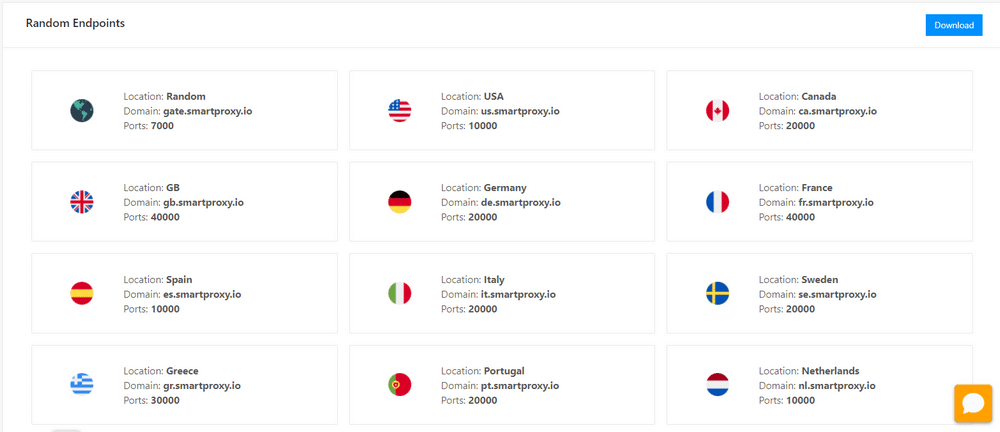
The random endpoint will enable you to get a random rotating IP address for your session. The most common usage for these is for scraping data off websites. The advantage with rotating IP addresses is that you will not get banned from the websites. The domain structure is the same as with the sticky IPs.
So, a British random endpoint’s domain would be gb.smartproxy.io. The only difference is in the port number. Here you don’t get a port range to choose from; you only get one port. The change is carried out by Smartproxy’s algorithm.
How to configure Random rotating session

How to configure Random rotating session from a specific country?
Let me show a sample for the United Kingdom,
Location: GB Domain: gb.smartproxy.io Ports: 40000

How to configure Random rotating session from a specific city?
Users can also use proxy addresses from a specific city. Most people use this in situations where they need to post ads with a residential IP from a certain city. The domain is city.smartproxy.io for every city. They are separated only by port number.

You can click here to check all of the smartproxy random rotating proxy gateways.
Guide to use Smartproxy’s IPs on the different platform
We already went through each section and the authorization process of Smartproxy, so now we can explain how to use their proxies.
In general, you have two options: use the endpoints from the dashboard or customize your session using a username and a password. Please note that if you decide to customize your session with a username and password you will not be able to use the whitelisted IPs section.
We already covered how to set up your session using the endpoints. You select the type of proxy (sticky or high rotating), get the domain and the port and enter them into FoxyProxy or Windows proxy manager. This can be used either with a whitelisted IP and username and password.
If you decide to authenticate with a username and password while wanting to customize your session the first thing that you need to keep in mind is the domain and port for the proxy settings. For this type of authentication, the endpoint’s domain is gate.smartproxy.io and the port is 7000.
Below are the settings for the Windows proxy manager.
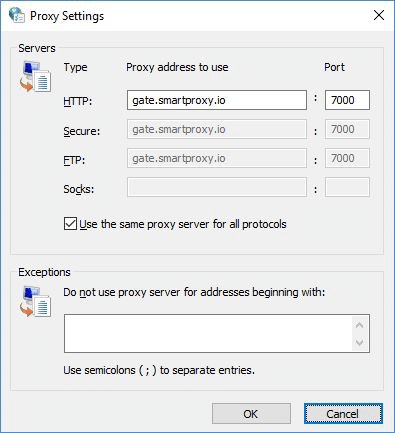
It’s the same to use the residential IP proxies on the other platform! Based on your need to choose the endpoint or proxy gateways, configure the endpoint to the proxy setting on other platforms, such as the scrapebox, GSA search engine ranker, Jarvee, Follow Adder, GMT2, Another Nike Bot, AIO BOT, BetterNikeBot, NikeSlayer and more.
The first use of proxy? Read this guide to Learn How to configure the proxy in the different browsers!
The Single backconnect Endpoint for the coder
If you are looking for a completely random proxy from anywhere then you will log in with <username>:<password> where you will enter your login credentials.
Getting a residential proxy from a specific country needs to have a certain parameter added. For that you will need to enter user-<username>-country-us:<password>. This will get you a random US address. If you need another country to replace “us” with the standard two-letter combination for that country.
We already mentioned that Smartproxy offers IP addresses in 8 specific cities in the world, so if you’re looking for utilizing that you will need to enter user-<proxytest>-country-us-city-miami:<password>.
All that we mentioned above is if you need to use rotating proxy addresses. If you need a sticky IP address that will be “alive” for up to 10 minutes, you will need to add a string for the session. user-<proxytest>-country-us-city-miami-session-somthingrandom:<password>. As you can see we added “somethingrandom” to the session to let Smartproxy’s servers know that we need a sticky IP address. That can be replaced with anything that you want.
Summary
Smartproxy is a service that won’t offer too much flexibility. A lot of their competitors sell residential and datacenter proxies or VPNs or all kinds of software. Smartproxy tend to keep it simple, rotating residential proxies only. They don’t offer you the ability to search for a specific city. But with over 10 million proxy addresses all over the globe, you might not need to. The fast and stable servers, plan flexibility, and a support team eager to help might be something that you need.
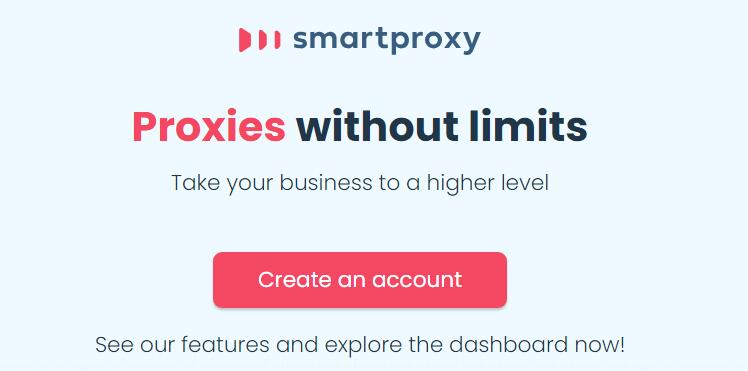
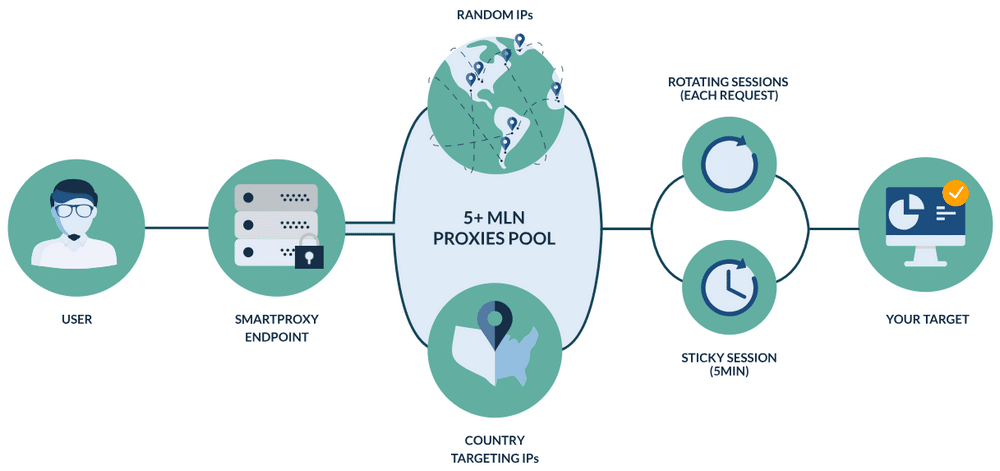
In case you’re interested, here’s a detailed review on Smartproxy: https://www.stupidproxy.com/smartproxy/
This guys are great no only in terms of speed or locations, but price as well!